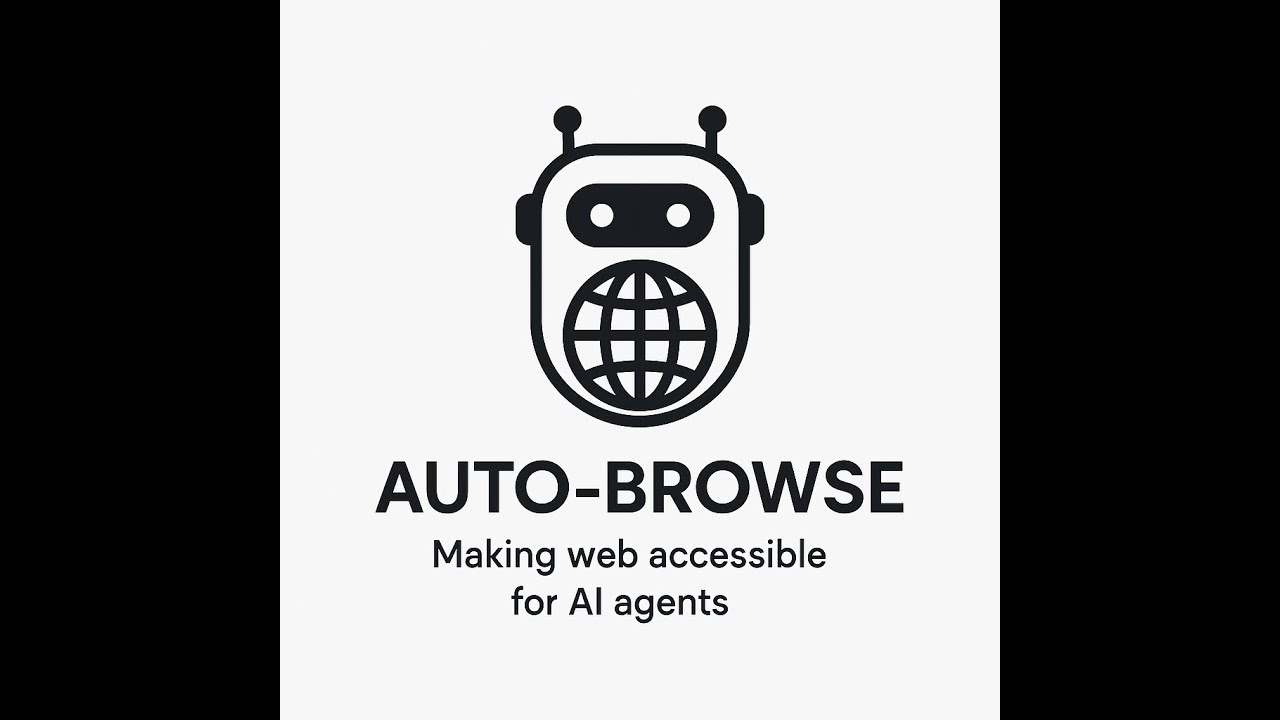Package Exports
- @auto-browse/auto-browse
- @auto-browse/auto-browse/dist/index.js
This package does not declare an exports field, so the exports above have been automatically detected and optimized by JSPM instead. If any package subpath is missing, it is recommended to post an issue to the original package (@auto-browse/auto-browse) to support the "exports" field. If that is not possible, create a JSPM override to customize the exports field for this package.
Readme
Auto-Browse: AI Enabled Browser Automation
Auto Browse is the easiest way to connect your AI agents with the browser using natural language.
Quick start
An AI-powered browser automation agent for automating browser tasks and Write Playwright tests that enables natural language interactions with web pages.
Examples
Check out our TypeScript BDD Example Repository to see a complete implementation using Auto Browse with BDD testing patterns.
Installation
npm install @auto-browse/auto-browse⚠️ Important: Playwright Version Requirements
Note: Auto Browse currently requires specific versions of Playwright. This requirement will be relaxed in future versions.
Required Versions
"@playwright/test": "1.52.0-alpha-1743011787000"
"playwright": "1.52.0-alpha-1743011787000"Version Conflicts
If you're using Auto Browse alongside an existing Playwright setup, you must upgrade to these specific versions. Here's how to handle common issues:
Installation Conflicts
npm install --legacy-peer-deps
This flag helps resolve peer dependency conflicts during installation.
Multiple Playwright Versions
- Remove existing Playwright installations
- Clear npm cache if needed:
npm cache clean --force - Reinstall with the required versions
Project Compatibility
- Update your project's Playwright configuration
- Ensure your existing tests are compatible with the alpha version
- Consider using a separate test environment if needed
🔄 Future releases will support a wider range of Playwright versions. Subscribe to our GitHub repository for updates.
Configuration
Auto Browse requires environment variables for the LLM (Language Model) configuration. Create a .env file in your project root:
# OpenAI (default)
OPENAI_API_KEY=your_openai_api_key_here
LLM_PROVIDER=openai # Optional, defaults to openai
AUTOBROWSE_LLM_MODEL=gpt-4o-mini # Optional, defaults to gpt-4o-mini
# Google AI
GOOGLE_API_KEY=your_google_key_here
LLM_PROVIDER=google
AUTOBROWSE_LLM_MODEL=gemini-2.0-flash-lite
# Azure OpenAI
AZURE_OPENAI_API_KEY=your_azure_key_here
AZURE_OPENAI_ENDPOINT=https://your-endpoint.openai.azure.com/
AZURE_OPENAI_API_VERSION=2024-12-01-preview
AZURE_OPENAI_API_DEPLOYMENT_NAME=your-deployment-name
LLM_PROVIDER=azure
# Anthropic
ANTHROPIC_API_KEY=your_anthropic_key_here
LLM_PROVIDER=anthropic
AUTOBROWSE_LLM_MODEL=claude-3
# Google Vertex AI
GOOGLE_APPLICATION_CREDENTIALS=path/to/credentials.json
LLM_PROVIDER=vertex
# Ollama
BASE_URL=http://localhost:11434 # Optional, defaults to this value
LLM_PROVIDER=ollama
AUTOBROWSE_LLM_MODEL=llama3.1You can find an example configuration in example.env.
Environment Variables
| Variable | Description | Default | Required For |
|---|---|---|---|
LLM_PROVIDER |
LLM provider to use | openai |
No |
AUTOBROWSE_LLM_MODEL |
The LLM model to use | gpt-4o-mini |
No |
OPENAI_API_KEY |
OpenAI API key | - | OpenAI |
GOOGLE_API_KEY |
Google AI API key | - | Google AI |
AZURE_OPENAI_API_KEY |
Azure OpenAI API key | - | Azure |
AZURE_OPENAI_ENDPOINT |
Azure OpenAI endpoint URL | - | Azure |
AZURE_OPENAI_API_VERSION |
Azure OpenAI API version | 2024-12-01-preview |
Azure |
AZURE_OPENAI_API_DEPLOYMENT_NAME |
Azure OpenAI deployment name | - | Azure |
ANTHROPIC_API_KEY |
Anthropic API key | - | Anthropic |
GOOGLE_APPLICATION_CREDENTIALS |
Path to Google Vertex credentials file | - | Vertex AI |
BASE_URL |
Ollama API endpoint | http://localhost:11434 |
No |
Supported LLM Providers
Auto Browse supports multiple LLM providers:
- OpenAI (default) - GPT-4 and compatible models
- Google AI - Gemini models
- Azure OpenAI - GPT models on Azure
- Anthropic - Claude models
- Google Vertex AI - PaLM and Gemini models
- Ollama - Run models locally
Usage
Standalone Mode (Without Playwright Test)
Auto Browse can also be used outside of Playwright test context. Here's a complete form automation example:
import { auto } from "@auto-browse/auto-browse";
async function main() {
try {
// Navigate to the form
await auto("go to https://httpbin.org/forms/post");
// Take a snapshot to analyze the page structure
await auto("take a snapshot");
// Fill out the form
await auto('type "John Doe" in the customer name field');
await auto('select "Large" for size');
await auto('select "Mushroom" for topping');
await auto('check "cheese" in extras');
// Submit the form
await auto("click the Order button");
// Take a snapshot of the response page
await auto("take a snapshot of the response page");
} catch (error) {
console.error("Error:", error);
}
}
// Run the script
main().catch(console.error);In standalone mode, Auto Browse automatically:
- Manages browser lifecycle
- Creates and configures pages
- Handles cleanup
To run standalone scripts:
npx ts-node your-script.tsPlaywright Test Mode
import { test, expect } from "@playwright/test";
import { auto } from "@auto-browse/auto-browse";
test("example test", async ({ page }) => {
await page.goto("https://example.com");
// Get text using natural language
const headerText = await auto("get the header text", { page });
// Type in an input using natural language
await auto('type "Hello World" in the search box', { page });
// Click elements using natural language
await auto("click the login button", { page });
});Auto-Detection Mode
The package automatically detects the current page context, so you can skip passing the page parameter:
import { test, expect } from "@playwright/test";
import { auto } from "@auto-browse/auto-browse";
test("simplified example", async ({ page }) => {
await page.goto("https://example.com");
// No need to pass page parameter
const headerText = await auto("get the header text");
await auto('type "Hello World" in the search box');
await auto("click the login button");
});BDD Mode with Playwright-BDD
Auto Browse seamlessly integrates with playwright-bdd for behavior-driven development. This allows you to write expressive feature files and implement steps using natural language commands.
Example Feature File
# features/homepage.feature
Feature: Playwright Home Page
Scenario: Check title
Given navigate to https://playwright.dev
When click link "Get started"
Then assert title "Installation"Step Definitions
import { auto } from "@auto-browse/auto-browse";
import { Given, When as aistep, Then } from "./fixtures";
// Generic step that handles any natural language action
aistep(/^(.*)$/, async ({ page }, action: string) => {
await auto(action, { page });
});Setup Requirements
- Install dependencies:
npm install --save-dev @playwright/test @cucumber/cucumber playwright-bdd- Configure
playwright.config.ts:
import { PlaywrightTestConfig } from "@playwright/test";
const config: PlaywrightTestConfig = {
testDir: "./features",
use: {
baseURL: "https://playwright.dev"
}
};
export default config;This integration enables:
- Natural language test scenarios
- Reusable step definitions
- Cucumber reporter integration
- Built-in Playwright context management
Supported Actions
Clicking Elements
await auto("click the submit button"); await auto("click the link that says Learn More");
Typing Text
await auto('type "username" in the email field'); await auto('enter "password123" in the password input');
Features
Core Features:
- Natural language commands for browser automation
- AI-powered computer and browser agent
- Automate any browser task
- Automatic page/context detection
- TypeScript support
- Playwright test integration
- Zero configuration required
Supported Operations:
- Page Navigation (goto URL, back, forward)
- Element Interactions (click, type, hover, drag-and-drop)
- Form Handling (select options, file uploads, form submission)
- Visual Verification (snapshots, screenshots, PDF export)
- Keyboard Control (key press, text input)
- Wait and Timing Control
- Assertions and Validation
Best Practices
Be Descriptive
// Good await auto("click the submit button in the login form"); // Less Clear await auto("click submit");
Use Quotes for Input Values
// Good await auto('type "John Doe" in the name field'); // Not Recommended await auto("type John Doe in the name field");
Leverage Existing Labels
- Use actual labels and text from your UI in commands
- Maintain good accessibility practices in your app for better automation
Contributing
Contributions are welcome! Please feel free to submit a Pull Request.
Thanks to Playwright Team for creating Playwright MCP and Playwright BDD.
License
MIT