Package Exports
- @cosmicjs/sdk
- @cosmicjs/sdk/dist/index.js
- @cosmicjs/sdk/dist/index.mjs
This package does not declare an exports field, so the exports above have been automatically detected and optimized by JSPM instead. If any package subpath is missing, it is recommended to post an issue to the original package (@cosmicjs/sdk) to support the "exports" field. If that is not possible, create a JSPM override to customize the exports field for this package.
Readme
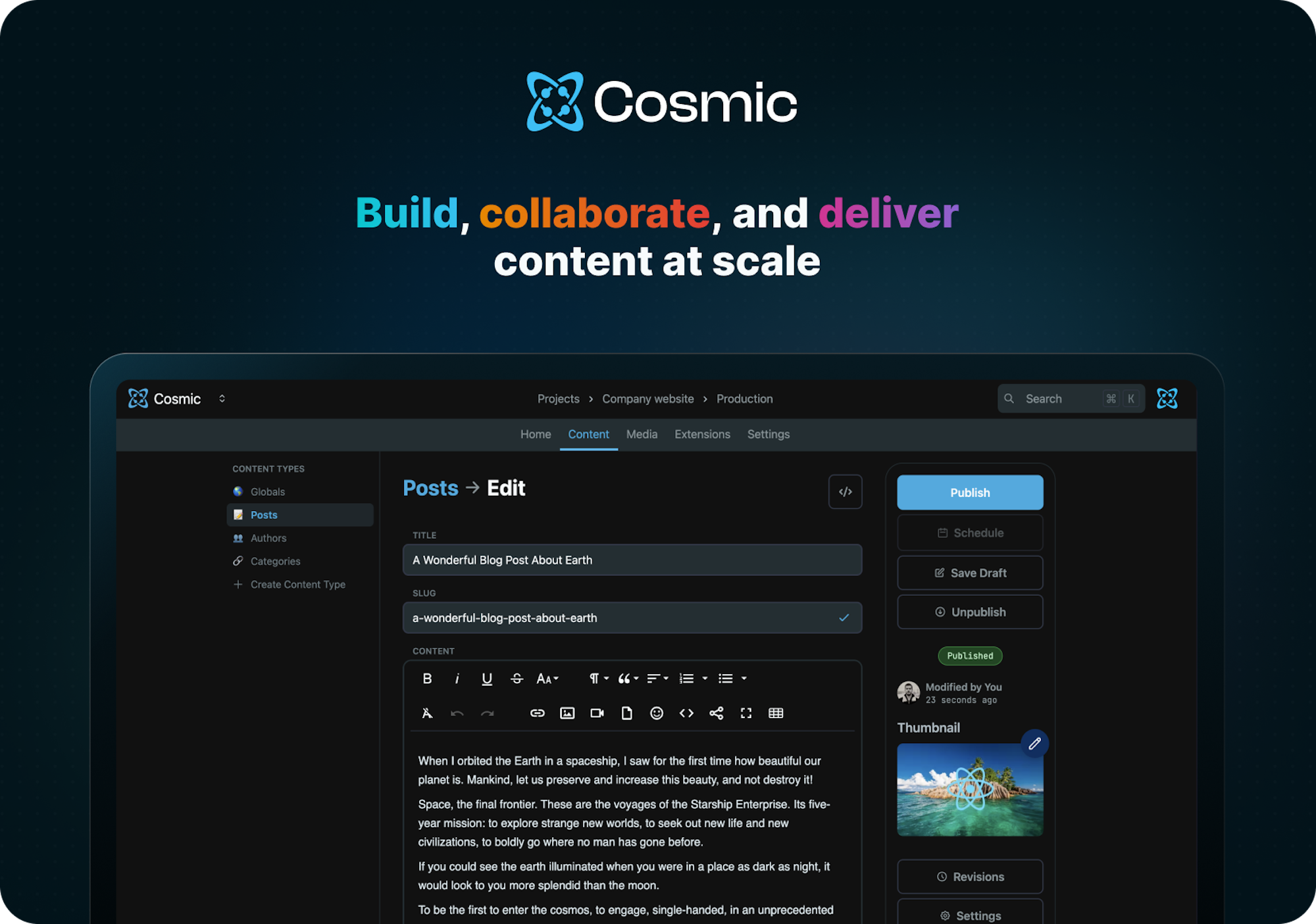
Cosmic JavaScript SDK
Cosmic is a headless CMS (content management system) that provides a web dashboard to create content and an API toolkit to deliver content to any website or application. Nearly any type of content can be built using the dashboard and delivered using this SDK.
Install
Install the Cosmic JavaScript SDK. We recommend using the bun package manager.
bun add @cosmicjs/sdk
# OR
yarn add @cosmicjs/sdk
# OR
npm install @cosmicjs/sdkImport
Import Cosmic into your app using the createBucketClient method.
import { createBucketClient } from '@cosmicjs/sdk';Authentication
In the Cosmic admin dashboard go to Bucket > Settings > API Access and get your Bucket slug and read key then set the variables in your app to connect to your Bucket.
const cosmic = createBucketClient({
bucketSlug: 'BUCKET_SLUG',
readKey: 'BUCKET_READ_KEY',
});Get Objects
Objects are the basic building blocks of content in Cosmic.
Get multiple Objects [see docs]
Use the objects.find() method to fetch Objects.
const posts = await cosmic.objects
.find({
type: 'posts',
})
.props(['title', 'slug', 'metadata'])
.limit(10);The above example fetches Objects in the posts Object type returning the title, slug, and metadata properties, limiting the response to 10 Objects.
Get single Object by slug [see docs]
Use the objects.findOne() method with type and slug to fetch a single Object.
const post = await cosmic.objects
.findOne({
type: 'pages',
slug: 'home',
})
.props(['title', 'slug', 'metadata']);Create, update, and delete Objects
To write to the Cosmic API, you will need to set the Bucket write key found in Bucket > Settings > API Access. (NOTE: never expose your write key in any client-side code)
const cosmic = createBucketClient({
bucketSlug: 'BUCKET_SLUG',
readKey: 'BUCKET_READ_KEY',
writeKey: 'BUCKET_WRITE_KEY',
});Create Object [see docs]
Use the objects.insertOne() method to create an Object.
await cosmic.objects.insertOne({
title: 'Blog Post Title',
type: 'posts',
metadata: {
content: 'Here is the blog post content... still learning',
seo_description: 'This is the blog post SEO description.',
featured_post: true,
tags: ['javascript', 'cms'],
},
});Update Object [see docs]
Use the objects.updateOne() method to update an Object by specifying the Object id and include properties that you want to update.
await cosmic.objects.updateOne('5ff75368c2dfa81a91695cec', {
metadata: {
content: 'This is the updated blog post content... I got it now!',
featured_post: false,
},
});Delete Object [see docs]
Use the objects.deleteOne() method to delete an Object by specifying the Object id.
await cosmic.objects.deleteOne('5ff75368c2dfa81a91695cec');AI Capabilities
Cosmic provides AI-powered text and image generation capabilities through the SDK.
Generate Text [see docs]
Use the ai.generateText() method to generate text content using AI models. You must provide either a prompt or messages parameter.
Using a simple prompt:
const textResponse = await cosmic.ai.generateText({
prompt: 'Write a product description for a coffee mug',
max_tokens: 500, // optional
});
console.log(textResponse.text);
console.log(textResponse.usage); // { input_tokens: 10, output_tokens: 150 }Using messages for chat-based models:
const chatResponse = await cosmic.ai.generateText({
messages: [
{ role: 'user', content: 'Tell me about coffee mugs' },
{
role: 'assistant',
content: 'Coffee mugs are vessels designed to hold hot beverages...',
},
{ role: 'user', content: 'What materials are they typically made from?' },
],
max_tokens: 500, // optional
});
console.log(chatResponse.text);
console.log(chatResponse.usage);Using streaming for real-time responses:
import { TextStreamingResponse } from '@cosmicjs/sdk';
// Enable streaming with the stream: true parameter
const result = await cosmic.ai.generateText({
prompt: 'Tell me about coffee mugs',
// or use messages array format
max_tokens: 500,
stream: true // Enable streaming
});
// Cast the result to TextStreamingResponse
const stream = result as TextStreamingResponse;
// Option 1: Event-based approach
let fullResponse = '';
stream.on('text', (text) => {
fullResponse += text;
process.stdout.write(text); // Display text as it arrives
});
stream.on('usage', (usage) => console.log('Usage:', usage));
stream.on('end', (data) => console.log('Complete:', fullResponse));
stream.on('error', (error) => console.error('Error:', error));
// Option 2: For-await loop approach
async function processStream() {
let fullResponse = '';
try {
for await (const chunk of stream) {
if (chunk.text) {
fullResponse += chunk.text;
process.stdout.write(chunk.text);
}
}
console.log('\nComplete text:', fullResponse);
} catch (error) {
console.error('Error:', error);
}
}Using the simplified stream method
// Simplified streaming method
const stream = await cosmic.ai.stream({
prompt: 'Tell me about coffee mugs',
max_tokens: 500,
});
// Process stream using events or for-await loop as shown aboveThe TextStreamingResponse supports two usage patterns:
Event-based: Extends EventEmitter with these events:
text: New text fragmentsusage: Token usage informationend: Final data when stream completeserror: Stream errors
AsyncIterator: For for-await loops, with chunk objects containing:
text: Text fragmentsusage: Token usage informationend: Set to true for the final chunkerror: Error information
Analyze Images and Files
The AI model can analyze images and files when generating text responses. This feature works with both the prompt and messages approaches.
const textWithImageResponse = await cosmic.ai.generateText({
prompt: 'Describe this coffee mug and suggest improvements to its design',
media_url: 'https://imgix.cosmicjs.com/your-image-url.jpg',
max_tokens: 500,
});
console.log(textWithImageResponse.text);
console.log(textWithImageResponse.usage);Generate Image [see docs]
Use the ai.generateImage() method to create AI-generated images based on text prompts.
const imageResponse = await cosmic.ai.generateImage({
prompt: 'A serene mountain landscape at sunset',
// Optional parameters
metadata: { tags: ['landscape', 'mountains', 'sunset'] },
folder: 'ai-generated-images',
alt_text: 'A beautiful mountain landscape with a colorful sunset',
});
// Access the generated image properties
console.log(imageResponse.media.url); // Direct URL to the generated image
console.log(imageResponse.media.imgix_url); // Imgix-enhanced URL for additional transformations
console.log(imageResponse.media.width); // Image width
console.log(imageResponse.media.height); // Image height
console.log(imageResponse.media.alt_text); // Alt text for the image
console.log(imageResponse.revised_prompt); // Potentially revised prompt used by the AILearn more
Go to the Cosmic docs to learn more capabilities.
Community support
For additional help, you can use one of these channels to ask a question:
- Discord (Development questions, bug reports)
- GitHub (Issues, contributions)
- X (formerly Twitter) (Get the latest news about Cosmic features and notifications)
- YouTube (Learn from video tutorials)
Cosmic support
- Contact us for help with any service questions and custom plan inquiries.
Contributing
This project uses changeset to manage releases. Follow the following steps to add a changeset:
- Run
npm run changesetcommand and select type of release with description of changes. - When PR with changeset is merged into
mainbranch, Github will create a new PR with correct version change and changelog edits. - When
codeownermerges the generated PR, it will publish the package and create a Github release.
License
This project is published under the MIT license.