Package Exports
- @mdbootstrap/bootstrap-dark-mode
- @mdbootstrap/bootstrap-dark-mode/basic.html
This package does not declare an exports field, so the exports above have been automatically detected and optimized by JSPM instead. If any package subpath is missing, it is recommended to post an issue to the original package (@mdbootstrap/bootstrap-dark-mode) to support the "exports" field. If that is not possible, create a JSPM override to customize the exports field for this package.
Readme
Responsive Dark Mode theme built with Bootstrap 5 with Dark Mode toggle button that switches between dark and light themes.
Check out Bootstrap Dark Mode Documentation for detailed instructions & even more examples.
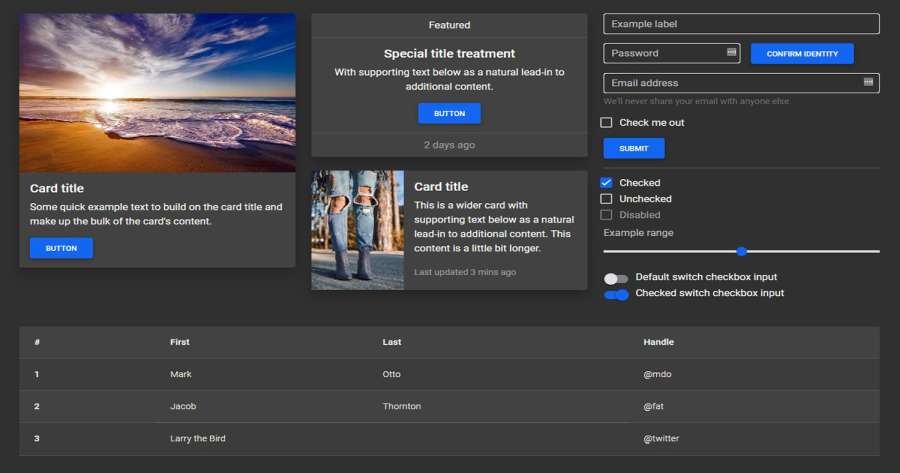
Dark Mode toggle/switch button
To create a dark mode toggle button add dark mode styles to your main scss file. Use the @include rule for any customized class. After that create a toggle button for switching those classes within the entire body.
Learn more how to create your own theming systems and advanced configurations in our theming docs.
<button class="btn btn-primary" id="skinToggler">Toggle skin</button>@import '~mdb-ui-kit/src/scss/mdb.pro.scss';
// DARK SKIN
$my-theme-primary: #1266f1;
$my-theme-secondary: #b23cfd;
$my-dark-theme: mdb-dark-theme($my-theme-primary, $my-theme-secondary);
.dark {
@include mdb-theme($my-dark-theme);
}const skinToggler = document.getElementById('skinToggler');
const toggleSkin = () => {
document.body.classList.toggle('dark');
}
skinToggler.addEventListener('click', toggleSkin);How to use?
Download MDB 5 - free UI KIT
Choose your favourite customized component and click on the image
Copy & paste the code into your MDB project
▶️ Subscribe to YouTube channel for web development tutorials & resources
More extended Bootstrap documentation
- Bootstrap Address Form
- Bootstrap Avatar
- Bootstrap Back To Top Button
- Bootstrap Carousel Slider with Thumbnails
- Bootstrap Chat
- Bootstrap Code Blocks
- Bootstrap Comments
- Bootstrap Comparison Table
- Bootstrap Credit Card Form
- Bootstrap Drawer
- Bootstrap Nested Dropdown
- Bootstrap FAQ component / section
- Bootstrap Gallery
- Bootstrap Hamburger Menu
- Bootstrap Invoice
- Bootstrap Jumbotron
- Bootstrap Login Form
- Bootstrap Maps
- Bootstrap Media Object
- Bootstrap Mega Menu
- Bootstrap Multiselect
- Bootstrap News Feed
- Bootstrap Offcanvas
- Bootstrap Order Details
- Bootstrap Page Transitions
- Bootstrap Payment Forms
- Bootstrap Product Cards
- Bootstrap Profiles
- Bootstrap Quotes
- Bootstrap Registration Form
- Bootstrap Expanding Search Bar
- Bootstrap Shopping Carts
- Bootstrap Side Navbar
- Bootstrap Sidebar
- Bootstrap Social Media Icons & Buttons
- Bootstrap Square Buttons
- Bootstrap Survey Form
- Bootstrap Testimonial Slider
- Bootstrap Testimonials
- Bootstrap Textarea
- Bootstrap Timeline
- Bootstrap To Do List
- Bootstrap Video Carousel / Gallery
- Bootstrap Weather
- Bootstrap Padding
- Bootstrap Modal Size
- Bootstrap Modal Methods
- Bootstrap Modal Backdrop
- Bootstrap Card Deck
- Bootstrap Table Filter
- Bootstrap Slider
- Bootstrap Logo
- Bootstrap Popup
- Bootstrap Max Width
- Bootstrap Hero
- Bootstrap Select Dropdown
- Bootstrap Labels
- Bootstrap Dialog
- Bootstrap Screen Sizes
- Bootstrap Dropdown Button
- Bootstrap Widgets