Package Exports
This package does not declare an exports field, so the exports above have been automatically detected and optimized by JSPM instead. If any package subpath is missing, it is recommended to post an issue to the original package (@rnaga/wp-next-admin) to support the "exports" field. If that is not possible, create a JSPM override to customize the exports field for this package.
Readme
WP-Next
WP-Next is built with Next.js and WP-Node. It provides a modern React-based Admin Dashboard and utilities for building applications that interact directly with a WordPress database — no PHP required.
👉 View Full Documentation
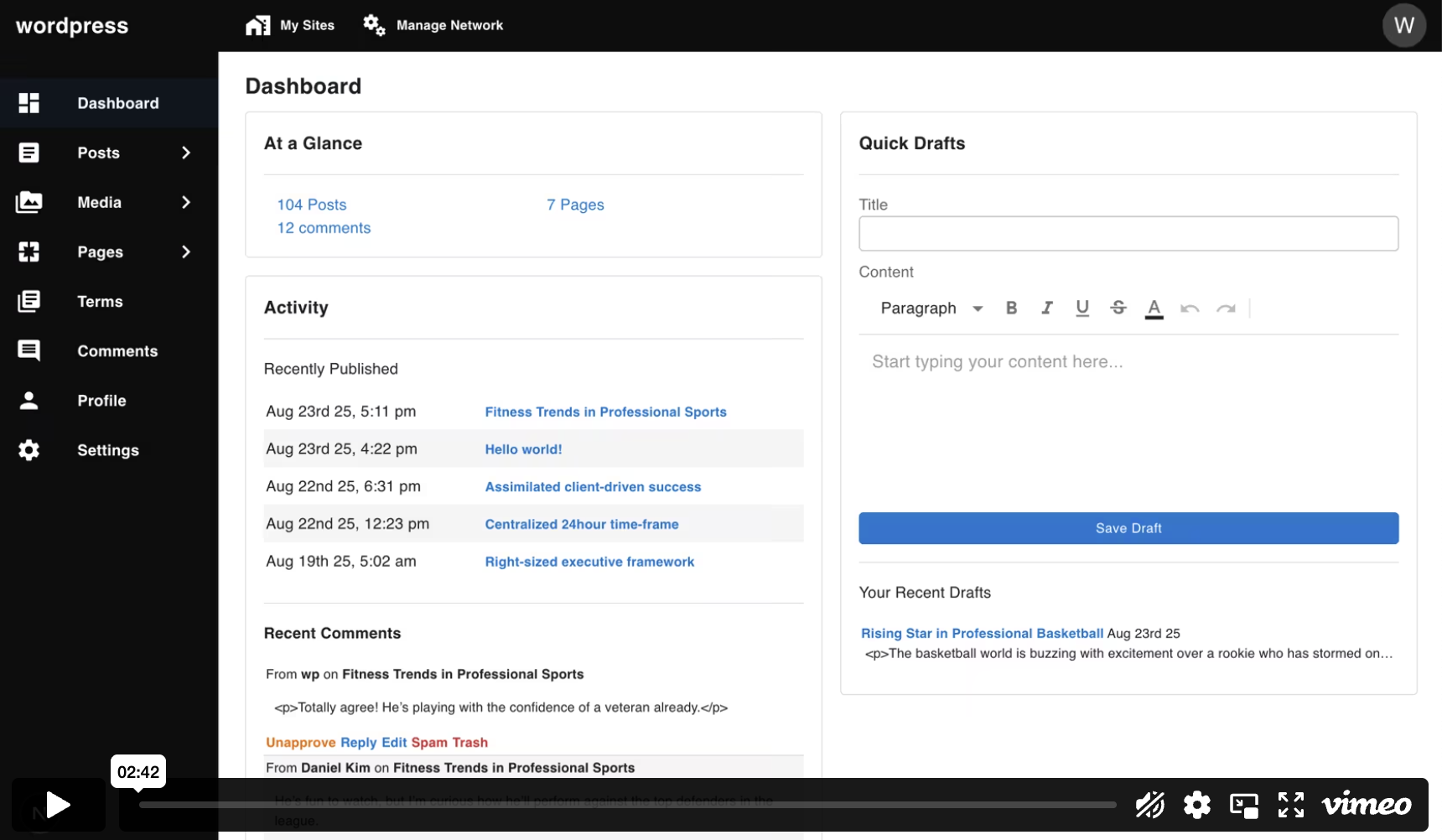
Quick Demo
Run a ready-made WP-Next example using Docker:
docker run --rm --init -it --name wp-next-example -p 3000:3000 \
-v wp-next-example_public:/app/admin/public \
-v wp-next-example_db:/var/lib/mysql \
-v wp-next-example_html:/app/html \
rnagat/wp-next-example:latestVisit http://localhost:3000/admin and log in with:
Username: wp
Password: wpTo stop and remove the running example container, use:
docker stop wp-next-exampleAdmin Dashboard
The main feature of WP-Next is the Admin Dashboard, a headless CMS that serves as an alternative to the traditional WordPress Admin Dashboard.
Out of the box, it includes:
- Posts & Pages
- Media
- Terms (Categories, Tags)
- Comments
- Profile & Settings
- Users and Roles
- Revisions
In multisite mode, it also supports:
- Sites
- Blogs (per-site content such as posts, media, comments)
Notes
Since WP-Next is entirely written in TypeScript and React, some WordPress features are not supported, including:
- WordPress Themes and appearance settings
- WordPress Block Editor (Gutenberg)
- WordPress template rendering APIs
- WordPress plugins
Core Libraries
@rnaga/wp-node— TypeScript-first WordPress database integration.next— Next.js framework for SSR/SSG, routing, and APIs.@mui/material— Material UI component library.@tiptap/react,mui-tiptap— TipTap rich-text editor with Material UI integration.
Installation
Prerequisites
WP-Next requires a running WordPress database. If you don’t already have WordPress installed, see the Prerequisites section in the WP-Node installation guide for instructions on running it with Docker:
https://rnaga.github.io/wp-node/docs/getting-started/installation#prerequisites
Initialize Project (Admin Dashboard)
WP-Next provides a CLI tool to initialize the Admin Dashboard. Run the following command and follow the prompts:
npx @rnaga/wp-next-cli -- initAdminExample setup prompts you may see:
✔ Enter your database hostname: · localhost
✔ Enter your database port: · 33306
✔ Enter your database username: · wp
✔ Enter your database password: · **
✔ Enter your database name: · wordpress
✔ Is it a multi-site? · No
✔ Enter your static assets path: · public
✔ Enter your Admin URL: · http://localhost:3000
✔ Enter project path (What is your project named?): · adminThe CLI will automatically install and configure:
- A Next.js project (App Router enabled) for the Admin Dashboard
- Pages and layouts required by the Admin Dashboard
- Configuration files and the
_wp/hooksscaffolding
Run and Build the Admin Dashboard
Run in development mode:
npm run devBuild and start for production:
npm run build
npm run startFor more on production deployment, refer to the Next.js deployment guide:
https://nextjs.org/docs/pages/getting-started/deploying
Hooks (Filter and Action)
WP-Next uses WP-Node hook system which is inspired by WordPress hooks but designed for TypeScript and Node.js. The system supports both filters (which transform data) and actions (which run side effects). Because WP-Node is TypeScript-first, hooks are type-safe and can be asynchronous — they are not directly compatible with WordPress core PHP hooks.
Key points:
- Filters: transform and return data; they may be async.
- Actions: perform side effects and do not return data.
- Hooks can be registered either with TypeScript decorators (static / application lifecycle) or with the functional HookCommand utilities (runtime / dynamic).
Frontend vs Backend hooks
When initialized, WP-Next generates a _wp/hooks directory where you can add your own hooks:
hooks/
├── client
│ └── index.tsx
└── server
├── admin-media.hook.ts
├── index.ts
├── nextauth-providers.hook.ts
└── notifications.hook.tsFrontend Hooks
Frontend hooks (place under _wp/hooks/client/) are bundled into the Admin UI and run in the browser. Use them to register UI extensions such as sidebar menus, custom admin pages, or client-side theming. Frontend hooks must contain only client-safe code (no direct access to the filesystem, process env secrets, or server-only Node APIs).
Backend Hooks
Backend hooks (place under _wp/hooks/server/) run inside the server-side application/context. Use them for server responsibilities like media upload handling, authentication providers, email sending, or other integrations that require Node APIs, credentials, or synchronous server-side state.
For more details about hooks, how they work, and usage examples, see the WP-Node hooks documentation:
https://rnaga.github.io/wp-node/docs/concepts-features/hooks
Custom Admin Pages
You can extend the Admin Dashboard by registering custom pages:
Below are minimal, illustrative examples (a page component and a frontend hook) you can copy into _wp/hooks/client/ and adapt to your project.
- Create a React component (
CustomPage.tsx) to render your page. - Write a frontend hook (
menu-custom.hook.tsx) to add a sidebar menu and route. - Register the hook in
_wp/hooks/client/index.tsx.
Example menu item route:http://localhost:3000/admin/blog/custom
This allows you to build fully custom interfaces inside the Admin while reusing the WP-Next shell.
Example code (illustrative — example usage)
These snippets show one way to implement CustomPage.tsx and menu-custom.hook.tsx. Adapt imports, types, and capabilities to your project; they are examples, not production-ready code.
CustomPage.tsx
import React from "react";
import Box from "@mui/material/Box";
import Typography from "@mui/material/Typography";
export const CustomPage = () => {
return (
<Box sx={{ p: 2 }}>
<Typography variant="h4" gutterBottom>
Custom Page
</Typography>
<Typography paragraph>
This is a simple custom admin page. Put your React UI here — forms,
lists, editor components, etc.
</Typography>
<ul>
<li>Example item 1</li>
<li>Example item 2</li>
</ul>
</Box>
);
};menu-custom.hook.tsx
"use client";
import { filter as clientFilter } from "@rnaga/wp-next-core/decorators";
import { hook } from "@rnaga/wp-node/decorators/hooks";
import CircleIcon from "@mui/icons-material/Circle";
import { CustomPage } from "./CustomPage";
@hook("next_admin_custom_menu")
export class MenuCustomHook {
@clientFilter("next_admin_menu")
hookFilter(adminMenus: any[] = [], segment?: string) {
// Only show in blog/dashboard segments
if (!["blog", "dashboard"].includes(segment || "")) {
return adminMenus;
}
const blogMenu = [
{
icon: <CircleIcon />,
displayOnSidebar: true,
component: <CustomPage />,
capabilities: ["read"], // control access
label: "Custom Page",
// final route: /admin/blog/custom
path: `/${"blog"}/custom`,
},
];
return [...adminMenus, ...blogMenu];
}
}index.tsx (register hooks)
import { getDefaultAdminHooks } from "@rnaga/wp-next-admin/client/utils";
import { MenuCustomHook } from "./menu-custom.hook";
// include defaults first, then your custom hook
export const hooks = [...getDefaultAdminHooks(), MenuCustomHook];Summary and quick how-to
Prerequisite: WP-Next Admin initialized (project creates
_wp/hooks/on first run).Key files (place under
_wp/hooks/client/):CustomPage.tsx— minimal React page component that renders when the route is visited.menu-custom.hook.tsx— frontend hook that adds a sidebar menu entry and maps a path (e.g./admin/blog/custom) to your component. Use the@hook(...)class decorator and a client filter such as@clientFilter('next_admin_menu')to contribute menu items.index.tsx— export the frontend hooks array. Include defaults first, then your custom hook:export const hooks = [...getDefaultAdminHooks(), MenuCustomHook];
Important notes:
- Admin routes are segmented (e.g.
dashboard,blog). Hooks often check/normalize the current segment so the final URL becomes something like/admin/blog/custom. - Use
capabilitieson menu items (for example['read']or['edit_posts']) to restrict access. - Frontend hooks run in the browser bundle — avoid Node-only APIs, filesystem access, or secrets in client hooks.
- Admin routes are segmented (e.g.
Quick steps:
- Create
_wp/hooks/client/CustomPage.tsxwith your React UI. - Add
_wp/hooks/client/menu-custom.hook.tsxto register the menu item and route (setcomponent,path, andcapabilities). - Add your hook to
_wp/hooks/client/index.tsxso the Admin shell loads it. - Run in dev or build for production.
- Create
Run:
npm run dev
# or for production
npm run build
npm run startExample menu route: http://localhost:3000/admin/blog/custom
License
MIT