Package Exports
This package does not declare an exports field, so the exports above have been automatically detected and optimized by JSPM instead. If any package subpath is missing, it is recommended to post an issue to the original package (slidev-theme-penguin) to support the "exports" field. If that is not possible, create a JSPM override to customize the exports field for this package.
Readme
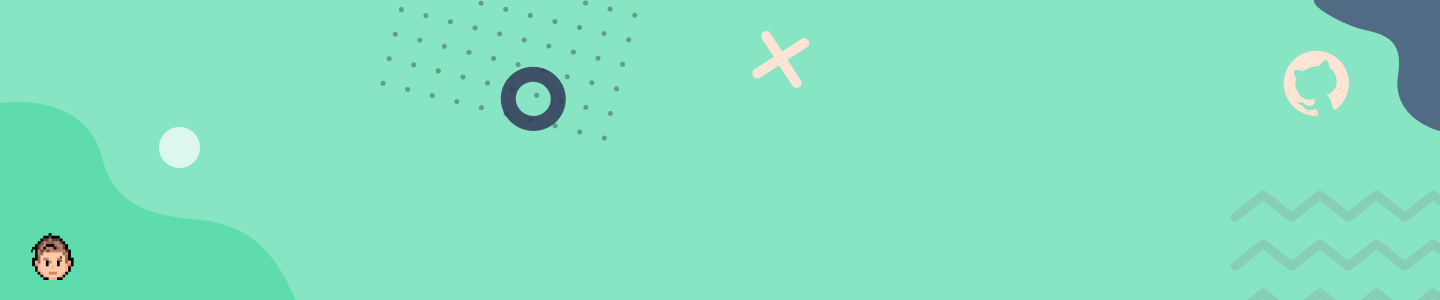
slidev-theme-penguin
A Penguin 🐧 theme for Slidev.
This theme is based on my personal brand, but it can be easily use and customized for your own.
Live demo: here
You can help me keep working on this project 💚
Generous Unicorns 🦄
Install
Add the following frontmatter to your slides.md. Start Slidev then it will prompt you to install the theme automatically.
---
theme: penguin
---It is also required to install the npm package vite-svg-loader and adding a vite.config.js in your project with the following:
import svgLoader from 'vite-svg-loader'
export default {
plugins: [svgLoader()],
}Learn more about how to use a theme.
Layouts
This theme provides the following layouts:
Header and footer
By default any layout will not contain a header and a footer
But you can add this properties to add header and footer
---
themeConfig:
logoHeader: '/logo.svg'
eventLogo: 'https://img2.storyblok.com/352x0/f/84560/2388x414/23d8eb4b8d/vue-amsterdam-with-name.png'
eventUrl: 'https://vuejs.amsterdam/'
twitter: '@alvarosabu'
twitterUrl: 'https://twitter.com/alvarosabu'
---| With properties | Without properties |
|---|---|
 |
 |
Date on footer is automatic
Intro intro
Usage:
- Add
introin the layout field.
---
layout: intro
---| Dark | Light |
|---|---|
 |
 |
Presenter presenter
Usage:
- Add
presenterin the layout field. - Add
presenterImagefor the speaker image.
---
layout: presenter
presenterImage: 'https://res.cloudinary.com/alvarosaburido/image/upload/v1622370075/as-portfolio/alvaro_saburido.jpg'
---| Dark | Light |
|---|---|
 |
 |
New Section new-section
Usage:
- Add
new-sectionin the layout field.
---
layout: new-section
---| Dark | Light |
|---|---|
 |
 |
Text Image text-image
Usage:
- Add
text-imagein the layout field and add the image url on themediafield.
---
layout: text-image
media: 'https://media.giphy.com/media/VkMV9TldsPd28/giphy.gif'
---| Dark | Light |
|---|---|
 |
 |
- Add
reverse:trueto reverse the order of the layout
---
layout: text-image
media: 'https://media.giphy.com/media/VkMV9TldsPd28/giphy.gif'
reverse: true
---| Dark | Light |
|---|---|
 |
 |
Text Window text-window
Usage:
- Add
text-windowin the layout field.
---
layout: text-window
---| Dark | Light |
|---|---|
 |
 |
- Add
reverse:trueto reverse the order of the layout
---
layout: text-window
reverse: true
---| Dark | Light |
|---|---|
 |
 |
To set the content inside the window console, just use the syntax sugar :🪟: for slot name:
---
layout: text-window
---
# Consoles
Use code snippets and get the highlighting directly into a nice looking window!
:🪟:
I go inside the window
Components
This theme provides the following components:
Auto-favicon fancy link fancy-link
FancyLink Component will allow you to automatically add the favicon just aside your link.

To use it you just need to add it to your examples.md like this:
Say hi at <fancy-link href="https://twitter.com/alvarosabu">@alvarosabu</fancy-link>Console window the-console
<TheConsole>
<iframe
height="300"
style="width: 100%"
scrolling="no"
title="Text Clock"
src="https://codepen.io/searleb/embed/pvQaJB?default-tab=html%2Cresult"
frameborder="no"
loading="lazy"
allowtransparency="true"
allowfullscreen="true"
>
See the Pen <a href="https://codepen.io/searleb/pen/pvQaJB"> Text Clock</a> by Bill Searle (<a
href="https://codepen.io/searleb"
>@searleb</a
>) on <a href="https://codepen.io">CodePen</a>.
</iframe>
</TheConsole>TODO:
Contributing
npm installnpm run devto start theme preview ofexample.md- Edit the
example.mdand style to see the changes npm run exportto generate the preview PDFnpm run screenshotto generate the preview PNG
