Package Exports
- @nuxt/components
- @nuxt/components/loader
Readme
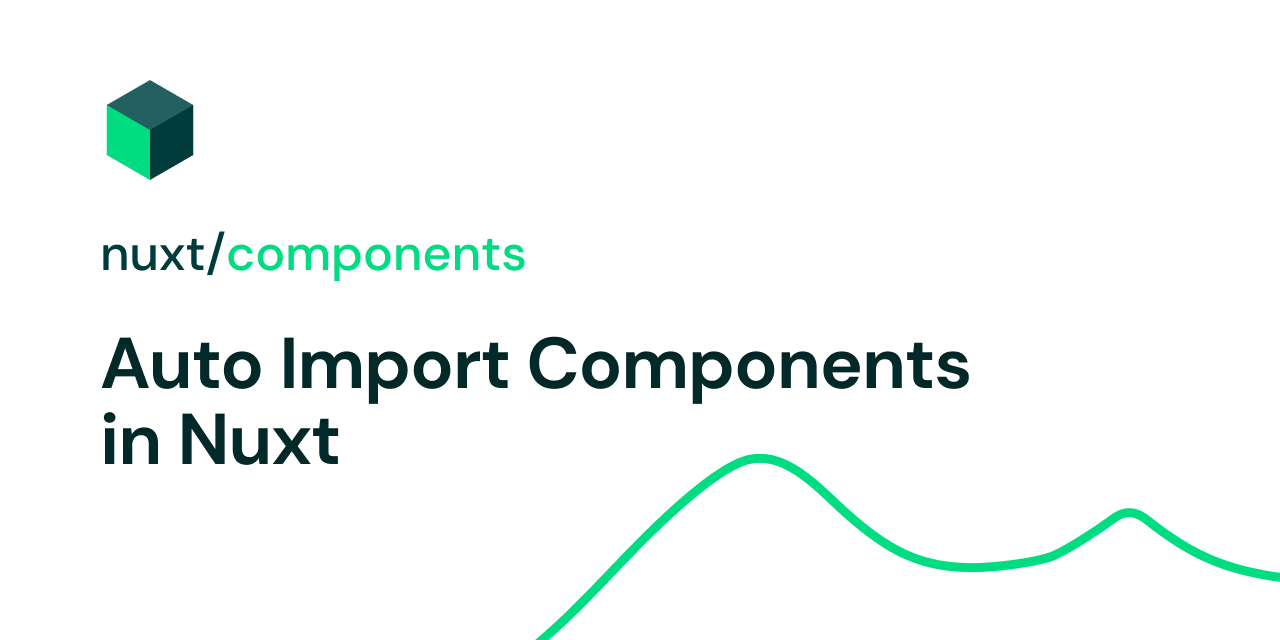
@nuxt/components
Module to scan and auto import components for Nuxt.js 2.13+
Table of Contents
- Features
- Usage
- Dynamic Components
- Lazy Imports
- Overwriting Components
- Directories
- Directory Properties
- Library authors
- License
Features
- Scan and auto import components
- Multiple paths with customizable prefixes and lookup/ignore patterns
- Dynamic import (aka Lazy loading) Support
- Hot reloading Support
- Transpiling Support (useful for component library authors)
- Fully tested!
Usage
Set the components option in nuxt.config:
export default {
components: true
}Note: If using nuxt 2.10...2.13, you have to also manually install and add @nuxt/components to buildModules inside nuxt.config.
Create your components:
| components/
---| ComponentFoo.vue
---| ComponentBar.vueUse them whenever you want, they will be auto imported in .vue files :
<template>
<ComponentFoo />
<component-bar />
</template>No need anymore to manually import them in the script section!
See live demo or video example.
Dynamic Components
In order to use dynamic components such as <component :is="myComponent" />, there is two options:
- Using
components/global/directory - Setting a custom path with the global option
Using components/global/
This feature is only available in Nuxt
v2.14.8or by upgrading this module tov1.2.0
Any component inside components/global/ will be available globally (with lazy import) so you can directly use them in your dynamic components.
| components/
---| global/
------| Home.vue
------| Post.vueYou can now use <component>:
<component :is="'Home'" />
<component :is="'Post'" />Using global option
Considering this directory structure:
| components/
---| dynamic/
------| Home.vue
------| Post.vueIn our nuxt.config file, we add this path with global: true option:
export default {
components: [
{ path: '~/components/dynamic', global: true },
'~/components'
]
}We can now use our dynamic components in our templates:
<component :is="'Home'" />
<component :is="'Post'" />Please note that the global option does not means components are added to main chunk but they are dynamically imported with webpack, read more.
Lazy Imports
To make a component imported dynamically (lazy loaded), all you need is adding a Lazy prefix in your templates.
If you think this prefix should be customizable, feel free to create a feature request issue!
You are now being able to easily import a component on-demand :
<template>
<LazyComponentFoo v-if="foo" />
<button @click="loadFoo">
Load Foo
</button>
</template>
<script>
export default {
data () {
return {
foo: null
}
},
methods: {
async loadFoo () {
this.foo = await this.$axios.$get('foo')
}
}
}
</script>Nested Components
If you have components in nested directories:
| components/
---| foo/
------| Bar.vueThe component name will be based on its filename:
<Bar />We do recommend to use the directory name in combination with the filename for clarity ( <FooBar /> instead of <Bar />). Be aware that this only works for the first directory level at the moment.
If you want to keep the filename as Bar.vue, consider using the prefix option: (See directories section)
components: [
'~/components/',
{ path: '~/components/foo/', prefix: 'foo' }
]Overwriting Components
It is possible to have a way to overwrite components using the level option. This is very useful for modules and theme authors.
Considering this structure:
| node_modules/
---| my-theme/
------| components/
---------| Header.vue
| components/
---| Header.vueThen defining in the nuxt.config:
components: [
'~/components', // default level is 0
{ path: 'node_modules/my-theme/components', level: 1 }
]Our components/Header.vue will overwrites our theme component since the lowest level overwrites.
Directories
By setting components: true, default ~/components directory will be included.
However you can customize module behaviour by providing directories to scan:
export default {
components: [
'~/components', // shortcut to { path: '~/components' }
{ path: '~/components/awesome/', prefix: 'awesome' }
],
}Each item can be either string or object. String is shortcut to { path }.
Note: Don't worry about ordering or overlapping directories! Components module will take care of it. Each file will be only matched once with longest path.
Directory Properties
path
- Required
- Type:
String
Path (absolute or relative) to the directory containing your components.
You can use nuxt aliases (~ or @) to refer to directories inside project or directly use a npm package path similar to require.
global
- Type:
Boolean - Default:
false
Define if the components inside the path should be defined as global, this is useful when using dynamic components.
Please note that global option does not means components are added to main chunk but they are dynamically imported with webpack (see here)
This option is disabled by default purposefully because forcing webpack to make one async chunk per-component makes chunking less efficient so you have to only use for dirs/when dynamic components are necessary.
extensions
- Type:
Array<string> - Default:
- Extensions supported by nuxt builder (
builder.supportedExtensions) - Default supported extensions
['vue', 'js']or['vue', 'js', 'ts', 'tsx']depending on your environment
- Extensions supported by nuxt builder (
Example: Support multi-file component structure
If you prefer to split your SFCs into .js, .vue and .css, you can only enable .vue files to be scanned:
| components
---| componentC
------| componentC.vue
------| componentC.js
------| componentC.scss// nuxt.config.js
export default {
components: [
{ path: '~/components', extensions: ['vue'] }
]
}pattern
- Type:
string(glob pattern)) - Default:
**/*.${extensions.join(',')}
Accept Pattern that will be run against specified path.
ignore
- Type:
Array - Items:
string(glob pattern)) - Default:
[]
Ignore patterns that will be run against specified path.
prefix
- Type:
String - Default:
''(no prefix)
Prefix all matched components.
Example below adds awesome-/Awesome prefix to the name of components in awesome/ directory.
// nuxt.config.js
export default {
components: [
'~/components',
{ path: '~/components/awesome/', prefix: 'awesome' }
]
}components/
awesome/
Button.vue
Button.vue<template>
<div>
<AwesomeButton>Click on me 🤘</AwesomeButton>
<Button>Click on me</Button>
</div>
</template>watch
- Type:
Boolean - Default:
true
Watch specified path for changes, including file additions and file deletions.
transpile
- Type:
Boolean - Default:
'auto'
Transpile specified path using build.transpile, by default ('auto') it will set transpile: true if node_modules/ is in path.
level
- Type:
Number - Default:
0
Level are use to define a hint when overwriting the components which have the same name in two different directories, this is useful for theming.
export default {
components: [
'~/components', // default level is 0
{ path: 'my-theme/components', level: 1 }
]
}Components having the same name in ~/components will overwrite the one in my-theme/components, learn more in Overwriting Components. The lowest value will overwrites.
Library Authors
Making Vue Component libraries with automatic tree-shaking and component registration is now damn easy ✨
This module expose a hook named components:dirs so you can easily extend the directory list without updating user configuration in your Nuxt module.
Imagine a directory structure like this:
| node_modules/
---| awesome-ui/
------| components/
---------| Alert.vue
---------| Button.vue
------| nuxt.js
| pages/
---| index.vue
| nuxt.config.jsThen in awesome-ui/nuxt.js you can use the components:dir hook:
import { join } from 'path'
export default function () {
this.nuxt.hook('components:dirs', (dirs) => {
// Add ./components dir to the list
dirs.push({
path: join(__dirname, 'components'),
prefix: 'awesome'
})
})
}That's it! Now in your project, you can import your ui library as a Nuxt module in your nuxt.config.js:
export default {
buildModules: [
'@nuxt/components',
'awesome-ui/nuxt'
]
}And directly use the module components (prefixed with awesome-), our pages/index.vue:
<template>
<div>
My <AwesomeButton>UI button</AwesomeButton>!
<awesome-alert>Here's an alert!</awesome-alert>
</div>
</template>It will automatically import the components only if used and also support HMR when updating your components in node_modules/awesome-ui/components/.
Next: publish your awesome-ui module to npm and share it with the other Nuxters ✨




