Package Exports
- bootstrap-input-spinner
This package does not declare an exports field, so the exports above have been automatically detected and optimized by JSPM instead. If any package subpath is missing, it is recommended to post an issue to the original package (bootstrap-input-spinner) to support the "exports" field. If that is not possible, create a JSPM override to customize the exports field for this package.
Readme
bootstrap-input-spinner
A Bootstrap 4 / jQuery plugin to create input spinner elements for number input.
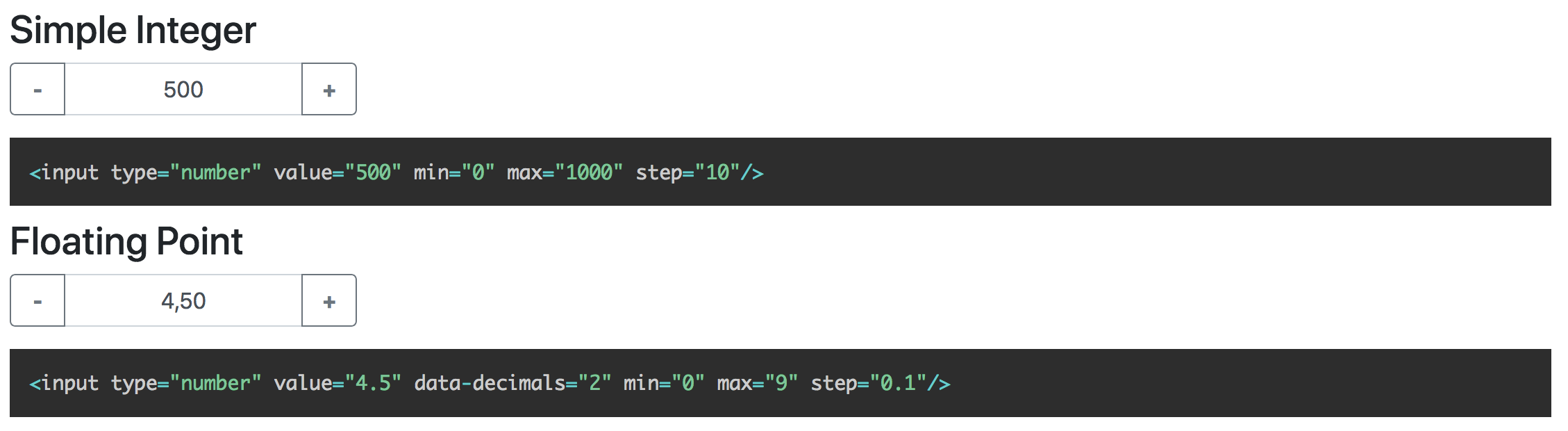 (The floating point example in the screenshot has german localization)
(The floating point example in the screenshot has german localization)
Features
The Bootstrap 4 InputSpinner is
- mobile friendly and responsive,
- automatically changes value when holding button, boosts value change when holding button longer,
- has internationalized number formatting,
- handles
val()like the native element, - dispatches
changeandinputevents on value change like the native element and - works without extra css (only the bootstrap 4 css is needed).
Installation
npm install -save bootstrap-input-spinnerOr just download this repository and include src/bootstrap-input-spinner.js.
Usage
HTML
Create the element in HTML. The attributes are compatible to the native input[type="number"] element.
<input type="number" value="50" min="0" max="100" step="10"/>Script
It is a jQuery plugin.
Enable the InputSpinner for all inputs with type='number' with the following script.
<script src="./src/bootstrap-input-spinner.js"></script>
<script>
$("input[type='number']").inputSpinner();
</script>Thats it. No extra css needed, just Bootstrap 4 and jQuery.
Syntax and configuration
HTML
<input type="number" value="4.5" min="0" max="9" step="0.1" data-decimals="2"/>Uses the following attributes
- value // starting value on element creation
- min // minimum value when stepping
- max // maximum value when stepping
- step // step size
- data-step-max // max boost when stepping
- data-decimals // shown decimal places
JavaScript
Use JavaScript to create the instance as jQuery plugin. Provide additional configuration in an object as parameter.
$(element).inputSpinner(config);Configuration
The default configuration is
var config = {
decrementButton: "<strong>-</strong>", // button text
incrementButton: "<strong>+</strong>", // ..
groupClass: "", // css class of the input-group (sizing with input-group-sm or input-group-lg)
buttonsClass: "btn-outline-secondary",
buttonsWidth: "2.5em",
textAlign: "center",
autoDelay: 500, // ms holding before auto value change
autoInterval: 100, // speed of auto value change
boostThreshold: 10, // boost after these steps
boostMultiplier: "auto", // you can also set a constant number as multiplier
locale: null // the locale for number rendering; if null, the browsers language is used
}decrementButton, incrementButton
HTML of the texts inside the buttons.
groupClass
Additional css class for the input-group, results in
<div class="input-group ' + config.groupClass + '">You can use it for sizing with groupClass: input-group-sm or input-group-lg.
buttonsClass
The css class of the buttons. Use it to style
the increment and decrement buttons as described here.
Maybe buttonsClass: btn-primary or btn-success or whatever type of buttons you want.
buttonsWidth
The width of the increment and decrement buttons.
textAlign
The text alignment inside the <input>
autoDelay
The delay in ms after which the input automatically changes the value, when holding the increment or decrement button.
autoInterval
Speed of the value change when holding the button in ms. Lower value makes it faster.
boostThreshold
After these auto value changes the speed will increase with boostMultiplier.
boostMultiplier
The speed multiplier after boostThreshold steps of auto value change.
If set to "auto" (default value) the multiplier will increase over time.
locale
Set a locale for the number formatting. Use values like "en-US"
or "de-DE". If not set, the locate will be set automatically from the
browser language.
Programmatic change and read of value
The change or read the value just use the jQuery val() function
on the input, like this
var currentValue = $(element).val() // read
$(element).val(newValue) // writeHint: Reading the value in vanilla JS with
element.valuewill also work, but to set the value you have to useelement.setValue(newValue)or$(element).val(newValue)
Events
The InputSpinner handles input and change events like the native element.
Event handling with vanilla JavaScript
element.addEventListener("change", function(event) {
newValue = this.value
})Event handling with jQuery syntax
$(element).on("change", function (event) {
newValue = $(this).val()
})