Package Exports
This package does not declare an exports field, so the exports above have been automatically detected and optimized by JSPM instead. If any package subpath is missing, it is recommended to post an issue to the original package (chrome-webstore-upload-keys) to support the "exports" field. If that is not possible, create a JSPM override to customize the exports field for this package.
Readme
How to generate Google API keys
Guide and OAuth helper to generate keys
Companion to Web Store Upload.
You can follow this complete guide or the official-but-partial one at: https://developer.chrome.com/docs/webstore/using-api
[!TIP] The names you enter here don't really matter. It's an app that only you will have access to. This will take approximately 10 minutes and Google likes to change these screens often. Sorry.
Visit https://console.developers.google.com/apis/credentials
Create a project:

Enter
chrome-webstore-uploadand CreateVisit https://console.cloud.google.com/apis/credentials/consent
Select on External and Create

Only enter the Application name (e.g.
chrome-webstore-upload) and required email fields, and click Save
On the 3rd screen, add your own email address:
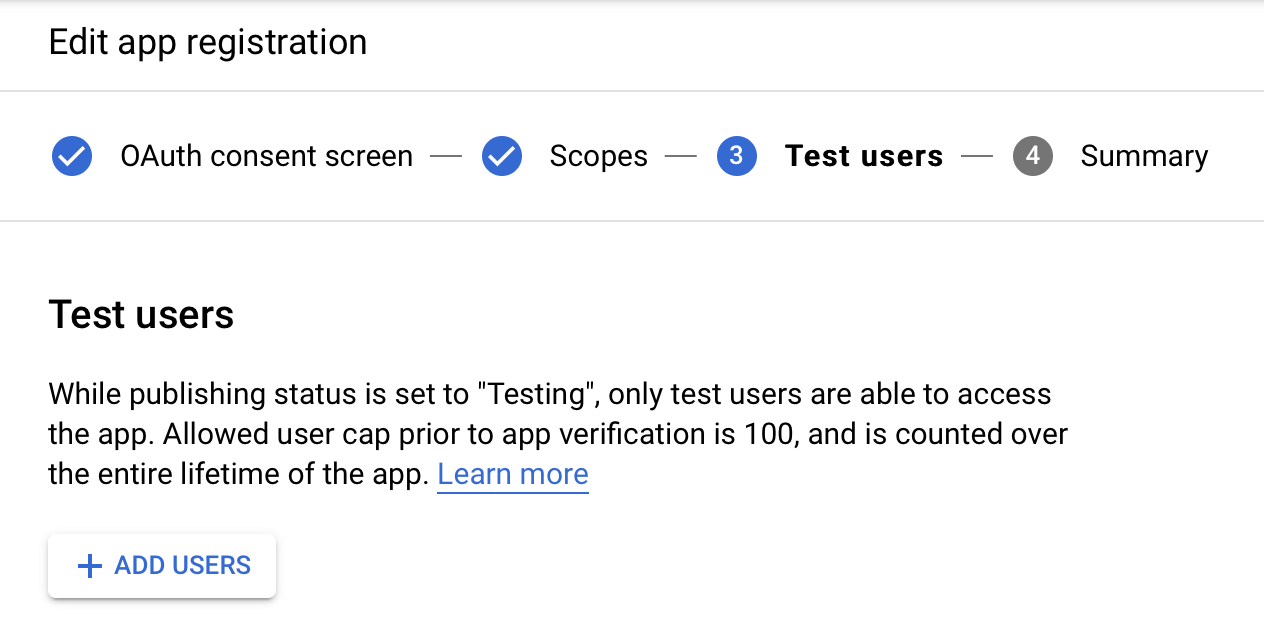
Visit https://console.developers.google.com/apis/library/chromewebstore.googleapis.com
Click Enable
Visit https://console.developers.google.com/apis/credentials
Click Create credentials > OAuth client ID:

Select Desktop app, enter
Chrome Webstore Uploadand click Create
Save your ✅
clientIdand ✅clientSecret:
Visit https://console.cloud.google.com/apis/credentials/consent
Click PUBLISH APP and confirm

Run this CLI tool to generate the required
refreshTokennpx chrome-webstore-upload-keys
or
bunx chrome-webstore-upload-keys

Done. Now you should have ✅
clientId, ✅clientSecretand ✅refreshToken. You can use these for all your extensions, but don't share them!
What the CLI tool does
- Requests the two keys you have
- Opens a local server to handle the OAuth redirect from Google's servers with an
approvalCode - Uses Google's
oauth2API to request arefreshToken