Package Exports
- horizonfrontierjs
This package does not declare an exports field, so the exports above have been automatically detected and optimized by JSPM instead. If any package subpath is missing, it is recommended to post an issue to the original package (horizonfrontierjs) to support the "exports" field. If that is not possible, create a JSPM override to customize the exports field for this package.
Readme
HorizonFrontierJs
Library for the development of Video Games using Javascript technology.
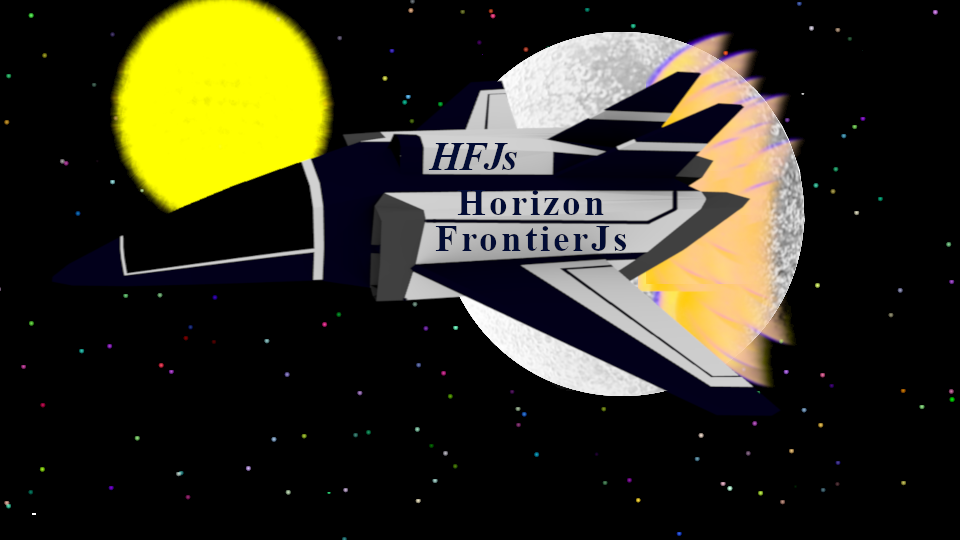
Installation NPM
npm i horizonfrontierjs
Implementation
const Game = require('horizonfrontierjs');
After requesting the file, id = "body" must be assigned to the 'BODY'
tag so that the library automatically generates the canvas inside it.Initial Window
Screen.Init();
It is recommended to initialize the window outside the game cycle to avoid multiple canvas creation to get the full size of the browser window add to the parameters.
Modify the way the window starts, it is no longer necessary to pass an argument as it was done in previous versions, now it automatically
adapts to the size of the browser.
Screen.Init(width,height); => Screen.Init();Calling Width of Screen and Height Screen
Screen.Canvas.width;
Screen.Canvas.height;
Create Loop Game
Game_loop.start (LoopGame function);
Example:
(function LoopGame(){
/ *Game Features* /
Game_loop.start (LoopGame);
})();
Crear Figuras
The Geometry figures used in HorizonFrontierJs are the square and the circle these can use in different ways in your project.
Create Square
Square(X,Y,W,H,rote,Color)
Example
Square(0,0,100,100,0,"green");
Create Circle
Circle(X, Y, R, rote, Color);
Example
Circle(0, 0, 0, 0, "red");
Images
This function allows you to implement images in your project, to enter an object or a background to the stage.
Images(X,Y,W,H,Url);
Example
Images(0,0,100,100,'../image.png');
Sprite
Add a sprite sheet to the stage
Sprite(x,y,X,Y,W,H,'./url.png');
Example
Sprite(0,0,0,0,100,100,'../url.png');
Text
As the name implies, enter text into the scene.
Text(text,tamaño,color,X,Y);
Example
Text('HelloWord','20px Calibri','Black',10,10);
Debut
Debut allows you to add a text for the purpose of being used to see the status of an event.
Debut(Var,X,Y);
Example
Debut(transition.state,0,0);
Recivir Variable por debut
var Numerico = 10;
Debut(Numerico,0,0); ó Debut('Numerico'+':'+Numerico,0,0);Transitions
Transitions are useful to oculate the load from stage or to pass from one scene to another an example It is in the RPG where the scene is changed when starting a fight.
Transition.A(color);
To change the type of transition, change the letter to another of the alphabet, at the moment it is available until 'F'; "A, B, C, D, E, F".
Transition.state;
With 'transition.state' you can get the state of the transition this returns false at start and true at end.
Transition.resert();
with 'transition.resert'you can reset the values of a transition.
Example
Transition.A("blue");
Debut("state"+":"+Transition.state,10,10);
Mouse
The "Mouse" option allows you to obtain the mouse position on the canvas, this generate a circle and square together to use with the touch buttons The parameters of this function are: Cursor Visibiliti lets is a bool color: indicates the color of the object W is the width and h is the height, r corresponds to the radius of the circumference.
Mouse.Position(CursorVisibiliti,color,W,H,R);
- Mouse.PosX;
- Mouse.PosY;
- Mouse.W;
- Mouse.H;Keyboard Events
Allows you to implement keyboard events on the canvas Add on the Game loop.
KeyboardEvents();
if(Keyboard[/*Tecla a utilizar*/] == true){
//Evento
}Touch Button
Create a button on the canvas for use in mobile games or for other interactions by positioning the cursor on the true returned button when this happens, this function allows you to create two types of buttons one of circular shape and another square or rectangular.
Circular Button
TactilButton.Circle(X,Y,R,Color);
Example
if(TactilButton.state==true){ //Action }Rectangular Button
TactilButton.Square(X,Y,W,H,Color);
Example
if(TactilButton.state==true){ //Action }Gravity
Gravity.init(bool,value);
If the bool parameter is set to true, gravity will affect the object.
while the value parameter indicates the force of gravity.
When the bool parameter is set to false, the effect of gravity stops.
Time
Delay
This function allows you to control the activation time of a specific action.
Initial
Time.Delay(Capture,stateconter);
Capture: indicates the delay time.
stateconter: It's a bool recive true for activation and false for disconnection.Obtaining data from Time.delay
Time.init: Get the counter value
Time.state: Returns the boolean.Example
Time.delay(30,true);
if(Time.state==true){
/*Action*/
}Interval
Initial
Interval(Capture,end,stateconter);
The counter starts at 0 and counts until you reach the end value and capture the action value.
Example
Time.Interval(20,40,true);
Capture: It is the action value of the function.
end: Indicates the final value of the counter.
stateconter: It is a bool recive true for activation and false for disconnection.Sound
This function allows you to add sound effects to the game.
Initialization
var Sound = new Sound('url');
It should be added outside the loop to avoid calling the audio file multiple times.
Initial Reproduction
Sound.play();
Pausar Reproduccion
Sound.stop();
Example
var Init=true;
if(Init==true){
Sound.play();
}
else{
Sound.stop();
}Position Detection
Distancepointos
Detect the distance between the corresponding objects to the parameters assigned to the function.
Distancepoints(PosX-Object1, PosY-Object1, PosX-Object2, PosY-Object2);
Example
if(Distancepoints(PosX-Object1,PosY-Object1,PosX-Object2, PosY-Object2)<5){
/*Funciones*/
}
5 is the limitAngletwopoints
Detects the angle between two objects on the canvas.
Angletwopoints(PosX-Object1, PosY-Object1,PosX-Object2, PosY-Object2);
Example
if(Angletwopoints(PosX-Object1, PosY-Object1,PosX-Object2, PosY-Object2)==0){
/*Action*/
}Collision System
Box Collision
It allows the interaction between two objects created an interaction layer corresponding to a box
BoxCollision.init(PosX-Object1, PosY-Object1, W-Object1, H-Object1, PosX-Object2, PosY-Object2, W-Object2, H-Object2);
Example-1
BoxCollision.init(PosX-Object1, PosY-Object1, W-Object1, H-Object1, PosX-Object2, PosY-Object2, W-Object2, H-Object2);
var state_Collision=false;
if(BoxCollision.state==true){
state_Collision=true;
}
else{ state_Collision=false;}
Example-2
var Collision=BoxCollision.init(PosX-Object1, PosY-Object1, W-Object1, H-Object1, PosX-Object2, PosY-Object2, W-Object2, H-Object2);
if(!Collision){ }
else{ /*Action*/ }
Circle Collision
It allows to detect collisions through a circular layer that surrounds the object.
CircleCollision.init(PosX-Object1, PosY-Object1, PosX-Object2, PosY-Object2, limit);
Limit:
Determine the minimum distance between the two defined objectsExample
var Collision = CircleCollision.init(PosX-Object1, PosY-Object1, PosX-Object2, PosY-Object2, limit);
if(!CircleCollision){ }
else{
/*Action*/
}Camera
To implement a 'camera' in your game there are two static or dynamic options.
camera static
Camera.fixed(S,A);camera dynamic
Camera.Dynamic(S,A,X,Y,W,H,mW,mH );S is the scale of the camera. A is the angle. X, Y, W, H, work only in the 'dynamic' camera and are the width and height as well as their position in X and Y of the character to follow. mH and mW are the width and height of the map.
Example
Examples of HFJs, the examples were tested in the last version of electronJs.
Note
The information presented may be subject to modifications or changes.
License
MIT.