Package Exports
- jira-web-components
This package does not declare an exports field, so the exports above have been automatically detected and optimized by JSPM instead. If any package subpath is missing, it is recommended to post an issue to the original package (jira-web-components) to support the "exports" field. If that is not possible, create a JSPM override to customize the exports field for this package.
Readme
Jira web component library
Web component library for JIRA.
Currently under development. Please keep in mind that it will change later.
Teaser
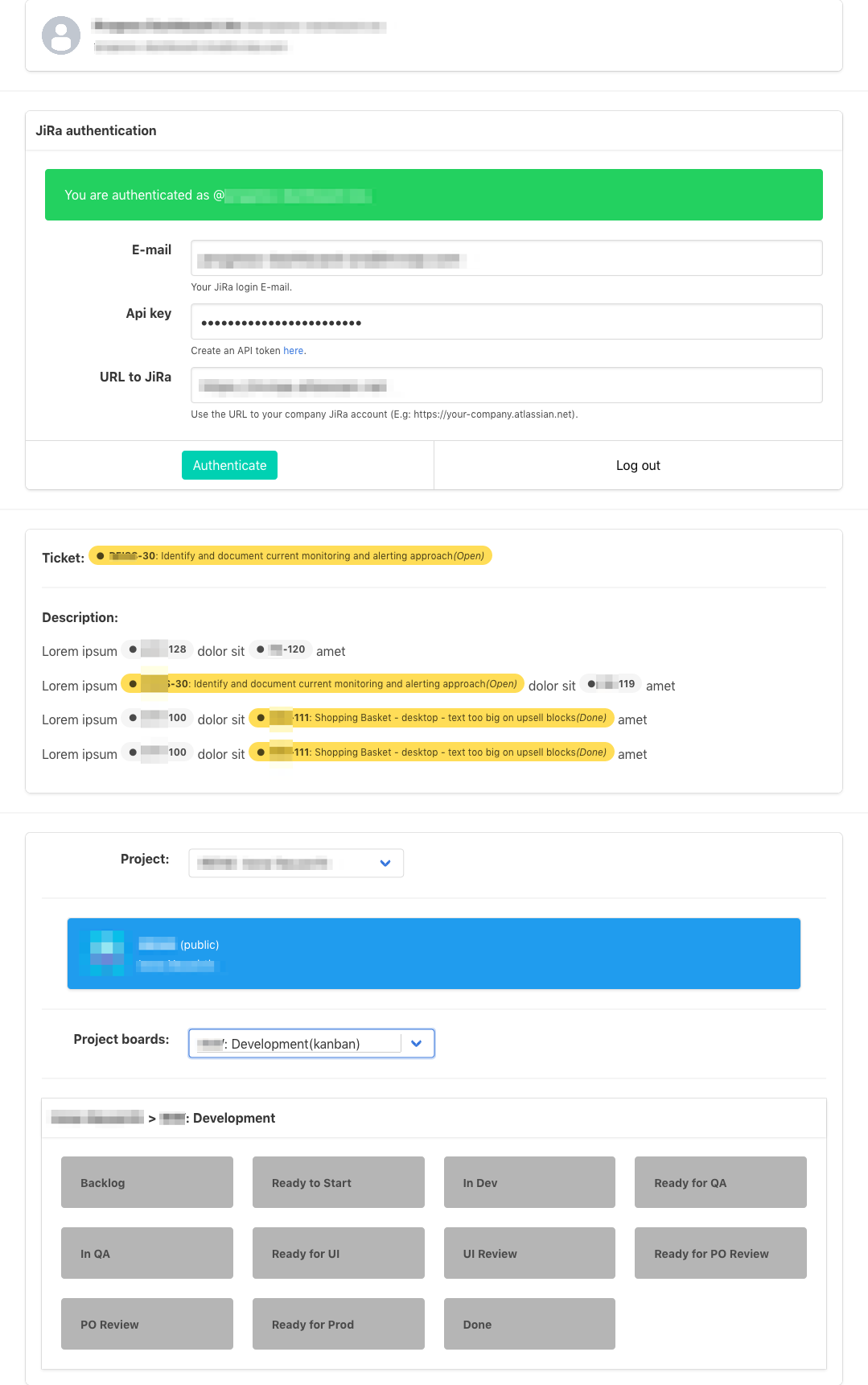
Getting started
Install package...
npm install jira-web-components --saveimport "jira-web-components";Or use a script tag...
<script src="https://unpkg.com/jira-web-components@0.4.0/public/bundle.js"></script>In order to be able to communicate with JIRA you need a CORS proxy server. Please go to cors-anywhere for more information.
Example server (optimised for hosting on heroku):
// server.js
const host = process.env.HOST || '127.0.0.1';
const port = process.env.PORT || 4444;
const originBlacklist = parseEnvList(process.env.CORSANYWHERE_BLACKLIST);
const originWhitelist = parseEnvList(process.env.CORSANYWHERE_WHITELIST);
function parseEnvList(env) {
if (!env) {
return [];
}
return env.split(',');
}
const corsAnywhere = require('cors-anywhere');
corsAnywhere.createServer({
originBlacklist,
originWhitelist,
removeHeaders: [
'cookie',
'cookie2',
// Strip Heroku-specific headers
'x-heroku-queue-wait-time',
'x-heroku-queue-depth',
'x-heroku-dynos-in-use',
'x-request-start',
],
redirectSameOrigin: true,
httpProxyOptions: {
xfwd: false,
},
}).listen(port, host, function() {
console.log('Running CORS proxy on ' + host + ':' + port);
});Or clone this repo, and look for the server.js in the project root.
Once you have the server script:
#!/bin/bash
export HOST=cors.my-website.com
export PORT=8080
export CORSANYWHERE_WHITELIST=https://my-website.com,http://my-website.com,http://test.my-website.com
node server.jsFor testing only you can also use: https://cors-anywhere.herokuapp.com
Using the Components
Config
You have to have it somewhere on the top of the HTML code.
You also have to specify your CORS proxy server URL by setting the cors param.
<jira-global-config cors="http://localhost:4444"></jira-global-config>Visual Components
These components render actual content (see functional components later).
Authentication form
<jira-auth-form></jira-auth-form>Auth user card
<jira-auth-user-card></jira-auth-user-card>Inline issue tag
<jira-issue-tag key="EX-123"></jira-issue-tag>Text wrapper
Replaces the [JIRA:EX-123] issue ticket codes with <jira-issue> components.
<jira-text-wrapper>
<p>Lorem ipsum [JIRA:EX-123] dolor sit [JIRA:EX-456] amet.</p>
Lorem ipsum [JIRA:EX-123] dolor sit [JIRA:EX-456] amet.
<p>Lorem ipsum [JIRA:EX-123] dolor sit [JIRA:EX-456] amet.</p>
</jira-text-wrapper>Functional Components
These components only serve functional purpose by exposing public methods and emitting events. You can use them for you own componment implementations.
Example:
<!-- index.html -->
<jira-auth id="jira-auth"></jira-auth>
<!-- ... -->
<script>
var auth = document.getElementById('jira-auth');
auth.$on('jira-auth-status-changed', function(e){
console.log(e.detail === true ? 'You are logged in.' : 'You are logged out');
});
auth.setEmail('me@my-company.com');
auth.setApiKey('[MY_API_KEY_FOR_JIRA]');
auth.setUrl('https://my-company.atlassian.net');
</script>Auth
You can handle the authentication using this component.
<jira-auth></jira-auth>Methods:
setEmail= (v:string) =>void;setApiKey= (v:string) =>void;setUrl= (v:string) =>void;getUserData= () =>object;getEmail= () =>string;getApiKey= () =>string;getUrl= () =>string;isAuthenticated= () =>boolean;reset= () =>void;
Events:
'jira-auth-user-changed': {detail:object}'jira-auth-user-fetching-changed': {detail:boolean} - It's true when the data is being fetched from the API.'jira-auth-status-changed': {detail:boolean}'jira-auth-email-changed': {detail:string}'jira-auth-apikey-changed': {detail:string}'jira-auth-url-changed': {detail:string}
Issue
You can get info about an issue by using this component.
<jira-issue key="EX-123"></jira-issue>Events:
'jira-issue-loaded': {detail:object}
Styleguide, examples and detailed documentation:
Click here for the documentation and examples!