Package Exports
- textarea-markdown-editor
This package does not declare an exports field, so the exports above have been automatically detected and optimized by JSPM instead. If any package subpath is missing, it is recommended to post an issue to the original package (textarea-markdown-editor) to support the "exports" field. If that is not possible, create a JSPM override to customize the exports field for this package.
Readme
Textarea Markdown
Basic Overview
Textarea Markdown is a simple markdown editor using only <textarea/>. It extends textarea by adding formatting features like shortcuts, invoked commands, and other to make user experience better 🙃
Essentially this library - just provide textarea Component. You can choose any engine for markdown rendering, any layout. Can use any existing textarea Component and style it as you prefer
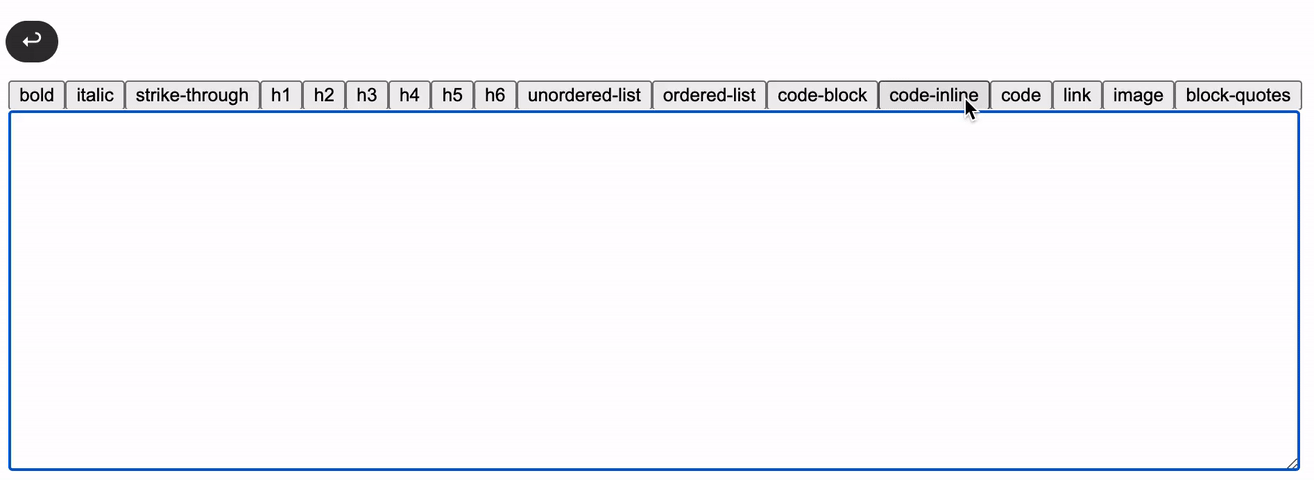
🎯 Features
- Lists wrapping
- Auto formatting pasted links
- Indent tabulation
- 20 built-in customizable commands
Installation and usage
Quick Start ⚡️
import React, { Fragment, useRef, useState } from "react";
import TextareaMarkdown, { TextareaMarkdownRef } from "textarea-markdown-editor";
function App() {
const [value, setValue] = useState("");
const ref = useRef<TextareaMarkdownRef>(null);
return (
<Fragment>
<button onClick={() => ref.current?.trigger("bold")}>Bold</button>
<TextareaMarkdown ref={ref} value={value} onChange={(e) => setValue(e.target.value)} />
</Fragment>
);
}ℹ️ Ref instance provide trigger function to invoke commands
Customize commands
You can specify or overwrite shortcuts and toggle commands
import React, { useRef, useState } from "react";
import TextareaMarkdown, { TextareaMarkdownRef } from "textarea-markdown-editor";
function App() {
const [value, setValue] = useState("");
const ref = useRef<TextareaMarkdownRef>(null);
return (
<TextareaMarkdown
ref={ref}
value={value}
onChange={(e) => setValue(e.target.value)}
commands={[
{
name: "code",
shortcut: ["command+/", "ctrl+/"],
shortcutPreventDefault: true,
},
{
name: "indent",
enable: false,
},
]}
/>
);
}ℹ️ Mousetrap.js is used under the hood for shortcuts handling. It is great solution with simple and intuitive api. You can read more about combination in the documentation if necessary
Custom textarea Component
You can use custom textarea Component. Just wrap it with TextareaMarkdown.Wrapper
import React, { useRef, useState } from "react";
import TextareaMarkdown, { TextareaMarkdownRef } from "textarea-markdown-editor";
import TextareaAutosize from "react-textarea-autosize";
function App() {
const [value, setValue] = useState("");
const ref = useRef<TextareaMarkdownRef>(null);
return (
<TextareaMarkdown.Wrapper ref={ref}>
<TextareaAutosize value={value} onChange={(e) => setValue(e.target.value)} />
</TextareaMarkdown.Wrapper>
);
}ℹ️ This solution will not create any real dom wrapper
API
Props
ℹ️ TextareaMarkdown accepts all props which native textarea support
| Property | Description | Type |
|---|---|---|
| options | Options config | TextareaMarkdownOptions |
| commands | Array of commands configuration | CommandDefine |
Built-in commands
| Name | Description | Shortcut |
|---|---|---|
| bold | Insert or wrap bold markup | ctrl/command+b |
| italic | Insert or wrap italic markup | ctrl/command+i |
| strike-through | Insert or wrap strike-through markup | ctrl/command+shift+x |
| next-line | Wrapping sequence meta |
enter |
| indent | Insert intent on tab | tab |
| link-paste | Wrap pasted links in markup if text selected meta |
ctrl/command+v |
| link | Insert link markup | |
| image | Insert image markup | |
| unordered-list | Insert unordered list markup | |
| ordered-list | Insert ordered list markup | |
| code-block | Insert or wrap code block markup | |
| code-inline | Insert or wrap inline code markup | |
| code | Insert or wrap inline or block code markup dependent of selected | |
| block-quotes | Insert block-quotes markup | |
| h1 | Insert h1 headline | |
| h2 | Insert h2 headline | |
| h3 | Insert h3 headline | |
| h4 | Insert h4 headline | |
| h5 | Insert h5 headline | |
| h6 | Insert h6 headline |
ℹ️ Do not need to trigger meta commands
TextareaMarkdownOptions
| Property | Description | Type | Default |
|---|---|---|---|
| useListTabulation | Toggle tabulation lists prefix within content | boolean | true |
| unorderedListSyntax | Unordered list prefix syntax | string | - |
| boldSyntax | Bold wrapper syntax | string | ** |
| italicSyntax | Italic wrapper syntax | string | * |
| boldPlaceholder | string | bold |
|
| italicPlaceholder | string | italic |
|
| strikeThroughPlaceholder | string | strike through |
|
| codeInlinePlaceholder | string | code |
|
| codeBlockPlaceholder | string | code block |
|
| unorderedListPlaceholder | string | ordered list |
|
| headlinePlaceholder | string | Function | (lvl) => 'headline ' + lvl |
|
| blockQuotesPlaceholder | string | quote |
CommandDefine
| Property | Description | Type |
|---|---|---|
| name | Command name | string |
| shortcut | Shortcut combinations (Mousetrap.js) | string |
| handler | Handler function, using for custom commands | CommandHandler |
| shortcutPreventDefault | Toggle key event prevent | boolean |
| enable | Toggle command enable | boolean |
TextareaMarkdownRef
Ref TextareaMarkdown instance
ℹ️ Extends HTMLTextAreaElement instance
trigger: (command: string) => void;Advanced usage 🧬
You can implement your own commands. For this you need to registry command by adding new item in commands array.
Item should contains name, handler and optional shortcut.
Handler - function invoked by trigger call or by pressing shortcuts, it make side effect with textarea.
Basically you can make with element whatever you want, but most likely you need to manipulate with content. For this
purpose you can use Cursor. This wrapper combines content and selection manipulation and also provide calculated information
about position context and more.
import React, { Fragment, useRef, useState } from "react";
import TextareaMarkdown, { TextareaMarkdownRef, Cursor, CommandHandler } from "textarea-markdown-editor";
/** Inserts 🙃 at the end of the line and select it */
const emojiCommandHandler: CommandHandler = ({ element }) => {
const cursor = new Cursor(element);
const currentLine = cursor.getLine();
// Cursor.$ - marker means cursor position, if specified two markers indicate a selection range
cursor.spliceContent(Cursor.raw`${currentLine} ${Cursor.$}🙃${Cursor.$}`, {
replaceCount: 1, // replace current line
});
};
function App() {
const [value, setValue] = useState("");
const ref = useRef<TextareaMarkdownRef>(null);
return (
<Fragment>
<button onClick={() => ref.current?.trigger("insert-emoji")}>Insert 🙃</button>
<TextareaMarkdown
ref={ref}
value={value}
onChange={(e) => setValue(e.target.value)}
commands={[{ name: "insert-emoji", handler: emojiCommandHandler }]}
/>
</Fragment>
);
}
export default App;CommandHandler signature
export type CommandHandler = (context: CommandHandlerContext) => void | Promise<void> | Promise<string> | string;
export type CommandHandlerContext = {
element: HTMLTextAreaElement;
keyEvent?: KeyboardEvent;
options: TextareaMarkdownOptions;
};👀 You can find more examples here
ℹ️ Note that mutation element.value will not trigger change event on textarea element. Use cursor.setValue(...)
or just return new content from handler.

