Package Exports
- video-stream-ascii
- video-stream-ascii/dist/components/VideoAscii.js
This package does not declare an exports field, so the exports above have been automatically detected and optimized by JSPM instead. If any package subpath is missing, it is recommended to post an issue to the original package (video-stream-ascii) to support the "exports" field. If that is not possible, create a JSPM override to customize the exports field for this package.
Readme
video-ascii





Description
This is a simple web package that converts a video stream into ASCII art.
🚀🚀 You can try it out 🚀🚀
It works on desktop and mobile as well, the example use the camera of your device and convert the video stream into ASCII art in real time.
🚀🚀 The package is published on npm 🚀🚀
Screenshots
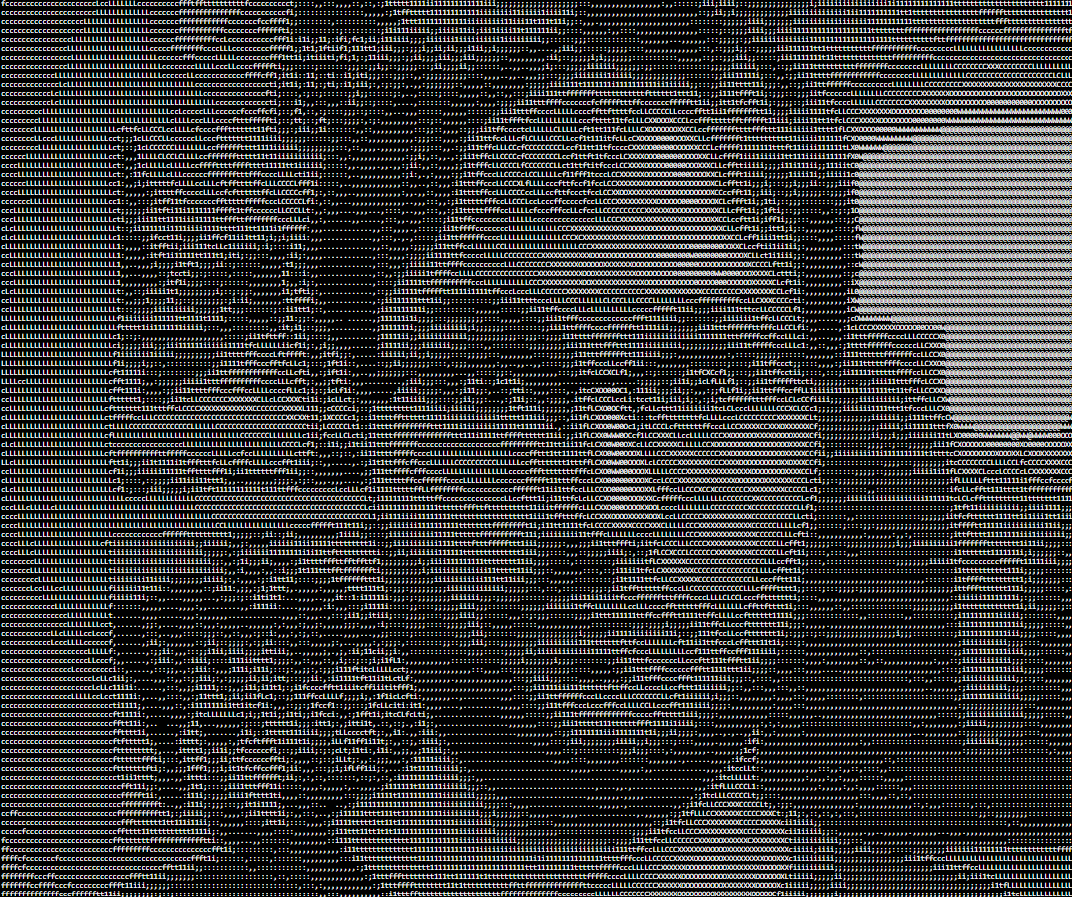
Project architecture
Click to expand
video-ascii
├── .github
│ ├── workflows
│ │ |── codeql.yml
│ │ |── dependency-review.yml
│ │ |── eslint.yml
│ │ |── greetings.yml
│ │ |── label.yml
│ │ |── node.yml
│ │ |── stale.yml
| ├── labeler.yml
| ├── release.yml
├── public
│ ├── face-logo.ico
│ ├── face-logo192.png
│ ├── face-logo512.png
│ ├── index.html
│ ├── manifest.json
│ ├── robots.txt
├── src
| ├── canvas-handler
│ │ |── canvas-handler.ts
| ├── components
│ │ |── VideoAscii.scss
│ │ |── VideoAscii.tsx
│ │ |── CameraAsciiPanel.scss
│ │ |── CameraAsciiPanel.tsx
│ │ |── GitHubProjectPanel.scss
│ │ |── GitHubProjectPanel.tsx
| ├── constants
│ │ |── pixel-ascii.ts
| ├── settings
│ │ |── react-app-env.d.ts
| ├── web-vitals
│ │ |── reportWebVitals.ts
| ├── App.scss
| ├── App.tsx
| ├── index.scss
| ├── index.tsx
├── .editorconfig
├── .eslintignore
├── .eslintrc.js
├── .gitattributes
├── .gitignore
├── package.json
├── package-lock.json
├── README.md
├── tsconfig.json
├── yarn.lockInstall packages
You can install it by typing the following command in your terminal:
npm install video-stream-asciiUsage
To use the package, you need to import it into your project:
import {VideoStreamAscii} from "video-stream-ascii";Then you can create use the Component:
<VideoAscii videoStreaming={videoRef.current!.video!} frameRate={1000 / 30} width={cameraWidth}
height={cameraHeight}
fontColor={'white'}
backgroundColor={'black'}/>To use the component, you need to pass the following props:
videoStreaming- The video stream from the camera.frameRate- The frame rate of the video output.width- The width of the video output.height- The height of the video output.fontColor- The color of the font.backgroundColor- The color of the background.
Warning
Be careful when using this package, the camera must be working before enable the video stream.
An example in the GitHub repository is available, showing how to use the camera stream to convert it into a real-time ASCII video here: video-ascii-example.
You can also find it below:
Click to expand
import React, {useRef, useState} from 'react';
import VideoAscii from './VideoAscii';
import Webcam from 'react-webcam';
import './CameraAsciiPanel.css';
const CameraAsciiPanel = () => {
const [isCameraReady, setIsCameraReady] = useState(false);
const [cameraWidth, cameraHeight] = [260, 200];
const videoRef = useRef < Webcam > (null);
const handleUserMedia = (stream: MediaStream) => {
const video = videoRef.current
!
.
video
!;
video.srcObject = stream;
video.onloadedmetadata = async () => {
await video.play();
setIsCameraReady(true);
};
};
return (
<div className={'Camera-Ascii-Panel'}>
<Webcam ref={videoRef}
style={{width: 0, height: 0}}
onUserMedia={handleUserMedia}
/>
{isCameraReady ? (
<VideoAscii videoStreaming={videoRef.current!.video!}
frameRate={1000 / 30} width={cameraWidth}
height={cameraHeight}
fontColor={'white'}
backgroundColor={'black'}/>
) : (
<p className={'Camera-Ascii-Waiting'}>Camera not ready.<br/>Please wait...
</p>)}
</div>
);
};
export default CameraAsciiPanel;Dependencies
The project is using React, TypeScript, JavaScript, TensorFlow, SCSS, CSS, etc...
You can find the dependencies in the dependencies folder.
It uses the react-webcam library to get the video stream from the webcam.
https://www.npmjs.com/package/react-webcam
Deployment
To deploy the website, you need to run the following command:
npm run deployor if you are using yarn:
yarn deployCode style
The code style used in this project is XO.
You can find some changes in the .eslintrc.js file.
The project is also set up to use ESLint.
GitHub Actions
The project is set up to run the following actions:
- pages-build-deployment : Builds the website and deploys it to GitHub Pages.
- node.js.yml : Runs the tests for the Node.js project.
- eslint.yml : Runs the ESLint linter on the project.
- codeql.yml : Runs the CodeQL linter on the project.
- npm-publish.yml : Publishes the package to the npm registry.
Documentations
ESLint:
https://eslint.org/docs/latest/user-guide/getting-started
GitHub gh-pages:
https://github.com/gitname/react-gh-pages
react-webcam:
https://www.npmjs.com/package/react-webcam
Links
Contributors
Quentin MOREL :
- @Im-Rises
- https://github.com/Im-Rises