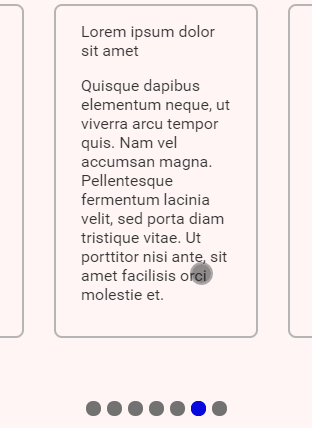Package Exports
- vue2-custom-carousel
This package does not declare an exports field, so the exports above have been automatically detected and optimized by JSPM instead. If any package subpath is missing, it is recommended to post an issue to the original package (vue2-custom-carousel) to support the "exports" field. If that is not possible, create a JSPM override to customize the exports field for this package.
Readme
vue2-custom-carousel
TABLE OF CONTENTS
- Example
- Pagination Template Slot Props
- Navigation Template Slot Props
- Component Methods
- Component Events
- Flexbox Usage
- Carousel Snap
The simplest and most lightweight carousel ever, made with flexbox and CSS "scroll-snap-type" and "scroll-behavior" for smooth scrolling.
Example
Vue2-custom-carousel does not provide default CSS/template themes, you must build them yourself and wrap them up in another component using your own styles.
<Carousel class="carousel" >
<template>
<Item v-for="(item, index) in items"
:key="index"
v-bind="item"
/>
</template>
<template v-slot:pagination='{active, number, scroll}'>
<div class="dot" :class="{active}"
@click="scroll"
></div>
</template>
</Carousel>In this example, we use the
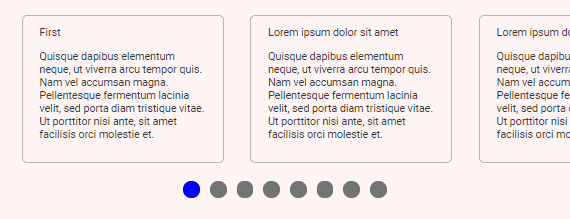
We can easily add button navigators using this code and doing the proper positioning.
<template v-slot:left='{scroll, show}'>
<Button v-if="show"
@click.native="scroll"
/>
</template>
<template v-slot:right='{scroll, show}'>
<Button v-if="show" class="right"
@click.native="scroll"
/>
</template>.Button {
position: absolute;
top: 50%;
transform: translateY(-50%) rotate(-180deg);
right: unset;
left: -20px;
}
.right {
transform: unset;
left: unset;
right: -20px;
}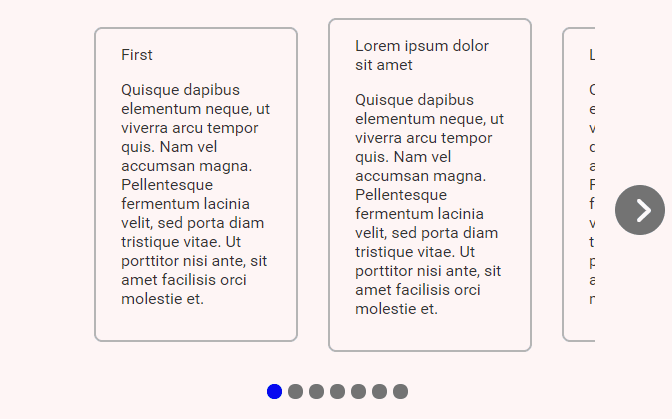
Pagination Template Slot Props
| Property | Description |
|---|---|
| number | The current index. |
| scroll | Scroll trigger function, you should use it on the @click.native='scroll' event. |
| active | Will be true at the active navigation. |
Navigation Template Slot Props
| Property | Description |
|---|---|
| show | Will be false on the corners of the carousel. |
| scroll | Scroll trigger function, you should use it on the @click.native='scroll' event. |
Component Methods
| Method | Parameters | Description |
|---|---|---|
| scroll | (paginationIndex: number) | Goes to the given page index. |
| next | nothing | Goes to the next page. |
| previous | nothing | Goes to the previous page. |
| focus | (elm: HTMLElement) | Focuses on the element. |
Component Events
calculated event
Runs every time the component calculates the data, runs on mounted, updated, on window resize, and on container scroll event.
Data
{
numberOfPages: number;
activePage: number;
showRightNavigation: boolean;
showLeftNavigation: boolean;
}trigger event
Runs every time the scroll changes manually, this can happen when clicking in one of the pagination options, when clicking on the navigation buttons or whenever the component methods are used.
Data
newScroll: number;Flexbox Usage
The items are by default centralized using flexbox, this means width and display won't work as expected and you might want to use flex-shrink: 0;, you can overwrite the flexbox styles this way:
<template>
<Carousel>
...
</Carousel>
</template>
<style>
._CustomCarousel .scroll-wrapper {
justify-content: flex-start;
}
<style>The same applies to the pagination wrapper:
<template>
<Carousel>
...
</Carousel>
</template>
<style>
._CustomCarousel .pagination {
align-items: flex-start;
padding: 40px;
}
<style>Carousel Snap
The carousel .wrapper container uses scroll-snap-type: x mandatory;, this means you can easily snap your items by adding scroll-snap-align: center;:
You can find more information here.
.Item {
scroll-snap-align: start;
}