Package Exports
- html-bundler-webpack-plugin
- html-bundler-webpack-plugin/src/index.js
This package does not declare an exports field, so the exports above have been automatically detected and optimized by JSPM instead. If any package subpath is missing, it is recommended to post an issue to the original package (html-bundler-webpack-plugin) to support the "exports" field. If that is not possible, create a JSPM override to customize the exports field for this package.
Readme
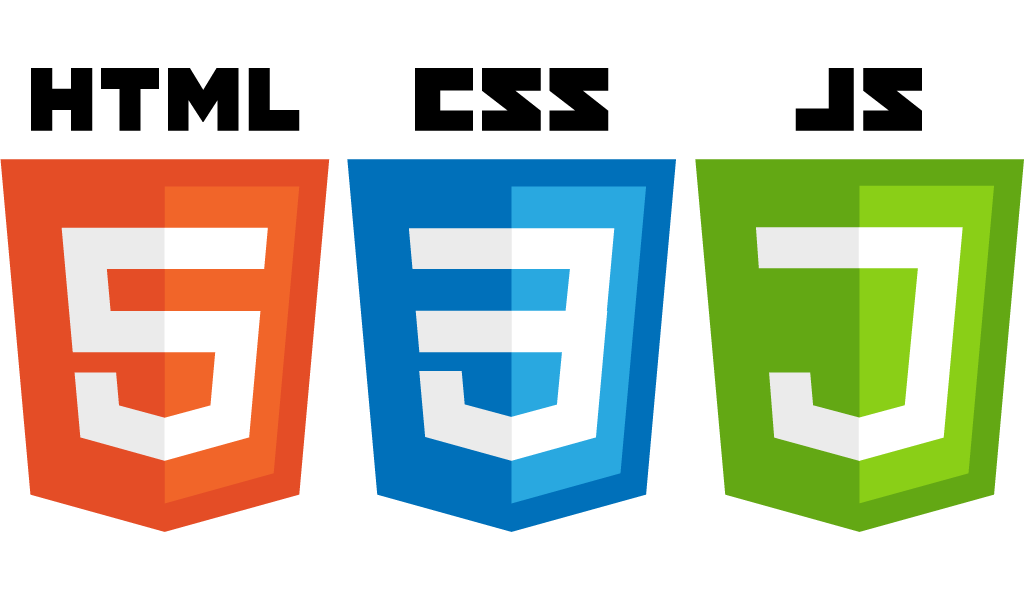

HTML Bundler Plugin for Webpack
This is a new powerful plugin that does exactly what you want: automatically extracts JS, CSS, images, fonts from their sources loaded directly in HTML. The generated HTML contains output hashed filenames of processed source files. The plugin allow to use an HTML file or a template as an entry point in Webpack.
The purpose of this plugin is to make the developer's life much easier than it was using
html-webpack-plugin mini-css-extract-plugin and other plugins.
💡 Highlights
- The HTML template is the entry point.
- Source scripts and styles can be loaded directly in HTML using
<script>and<link>tags. - All JS and CSS files will be extracted from their sources loaded in HTML.
- You can inline JS, CSS, SVG, images without additional plugins and loaders.
- You can use a template engine, e.g. Nunjucks, Handlebars and others without template loaders
- This plugin works like the pug-plugin but the entry point is a
HTMLtemplate.
How to easily build a multipage website with this plugin, see the Webpack boilerplate used the html-bundler-webpack-plugin.
Simple usage example
Add source scripts, styles, images directly to HTML using a relative path or a Webpack alias:
<html>
<head>
<!-- load source style -->
<link href="./style.scss" rel="stylesheet">
<!-- load source script -->
<script src="./main.js" defer="defer"></script>
</head>
<body>
<h1>Hello World!</h1>
<!-- @images is the Webpack alias for the source images directory -->
<img src="@images/logo.png">
</body>
</html>The generated HTML contains hashed output filenames of processed source files:
<html>
<head>
<link href="/assets/css/style.05e4dd86.css" rel="stylesheet">
<script src="/assets/js/main.f4b855d8.js" defer="defer"></script>
</head>
<body>
<h1>Hello World!</h1>
<img src="/assets/img/logo.58b43bd8.png">
</body>
</html>Add the HTML templates in the Webpack entry:
const path = require('path');
const HtmlBundlerPlugin = require('html-bundler-webpack-plugin');
module.exports = {
entry: {
// define HTML templates here
index: './src/views/home/index.html', // output dist/index.html
},
resolve: {
alias: {
'@images': path.join(__dirname, './src/images'),
},
},
plugins: [
// enable processing of HTML templates defined in Webpack entry
new HtmlBundlerPlugin(),
],
module: {
rules: [
{
test: /.html/,
loader: HtmlBundlerPlugin.loader, // HTML template loader
},
// ... other rules, e.g. for styles, images, fonts, etc.
],
},
};Contents
- Install and Quick start
- Features
- Plugin options
- Loader options
- Recipes
- How to use source images in HTML
- How to resize and generate responsive images
- How to preload source fonts in HTML
- How to inline CSS in HTML
- How to inline JS in HTML
- How to inline SVG, PNG images in HTML
- How to use a template engine, e.g. Handlebars
- How to pass data into template
- How to pass different data by multipage configuration
- How to use HMR live reload
Features
- HTML file is the entry point for all resources (styles, scripts)
- handels HTML files defined in Webpack entry
- extracts CSS from source style loaded in HTML via a
<link>tag - extracts JS from source script loaded in HTML via a
<script>tag - resolves source files in the CSS
url()and in HTML attributes - extracts resolved resources to output directory
- generated HTML contains hashed CSS, JS, images, fonts output filenames
- support the module types
asset/resourceasset/inlineasset inline CSSin HTMLinline JavaScriptin HTMLinline imageasbase64 encodeddata-URL for PNG, JPG, etc. in HTML and CSSinline SVGas SVG tag in HTMLinline SVGasutf-8data-URL in CSS- support the
autopublicPath - enable/disable extraction of comments to
*.LICENSE.txtfile
Just one HTML bundler plugin replaces the most used functionality of the plugins and loaders:
| Package | Features |
|---|---|
| html-webpack-plugin | extract HTML and save in a file |
| mini-css-extract-plugin | extract CSS and save in a file |
| webpack-remove-empty-scripts | remove empty JS files generated by the mini-css-extract-plugin |
| html-loader | exports HTML as string |
| style-loader | inject CSS into the DOM |
| resolve-url-loader | resolve relative url in CSS |
| svg-url-loader | encode SVG data-URL as utf8 |
| posthtml-inline-svg | inline SVG icons in HTML |
Install and Quick start
Install the html-bundler-webpack-plugin:
npm install html-bundler-webpack-plugin --save-devInstall additional packages for styles:
npm install css-loader sass sass-loader --save-devChange your webpack.config.js according to the following minimal configuration:
const path = require('path');
const HtmlBundlerPlugin = require('html-bundler-webpack-plugin');
module.exports = {
output: {
path: path.join(__dirname, 'dist/'),
publicPath: '/',
},
entry: {
// define HTML files here
index: './src/views/home/index.html', // output dist/index.html
'pages/about': './src/views/about/index.html', // output dist/pages/about.html
// ...
},
plugins: [
new HtmlBundlerPlugin({
js: {
// output filename of extracted JS from source script loaded in HTML via `<script>` tag
filename: 'assets/js/[name].[contenthash:8].js',
},
css: {
// output filename of extracted CSS from source style loaded in HTML via `<link>` tag
filename: 'assets/css/[name].[contenthash:8].css',
},
}),
],
module: {
rules: [
{
test: /\.html$/,
loader: HtmlBundlerPlugin.loader, // HTML template loader
},
{
test: /\.(css|sass|scss)$/,
use: ['css-loader', 'sass-loader'],
},
],
},
};Plugin options
verbose
Type: boolean Default: false
Display information about extracted files.
test
Type: RegExp Default: /\.html$/
The test option allows то handel only those entry points that match their source filename.
For example, if you has *.html and *.hbs entry points, then you can set the option to match all needed files: test: /\.(html|hbs)$/.
outputPath
Type: string Default: webpack.options.output.path
The output directory for processed file. This directory can be relative by webpack.options.output.path or absolute.
filename
Type: string | Function Default: [name].html
The name of output file.
- If type is
stringthen following substitutions (see output.filename for chunk-level) are available in template string:[id]The ID of the chunk.[name]Only filename without extension or path.[contenthash]The hash of the content.[contenthash:nn]Thennis the length of hashes (defaults to 20).
- If type is
Functionthen following arguments are available in the function:@param {PathData} pathDatahas the useful properties (see the type PathData):pathData.filenamethe full path to source filepathData.chunk.namethe name of entry key
@param {AssetInfo} assetInfoMostly this object is empty.@return {string}The name or template string of output file.
css
Type: Object
Default properties:
{
test: /\.(css|scss|sass|less|styl)$/,
verbose: false,
filename: '[name].css',
outputPath: null,
}The filename property see by filename option.
The outputPath property see by outputPath option.
The option to extract CSS from a style source file loaded in the HTML tag:
<link href="./style.scss" rel="stylesheet">Warning
Don't import source styles in JavaScript! Styles must be loaded directly in HTML.
The default CSS output filename is [name].css.
You can specify your own filename using webpack filename substitutions:
const HtmlBundlerPlugin = require('html-bundler-webpack-plugin');
module.exports = {
plugins: [
new HtmlBundlerPlugin({
css: {
filename: 'assets/css/[name].[contenthash:8].css',
},
}),
],
};The [name] is the base filename of a loaded style.
For example, if source file is style.scss, then output filename will be assets/css/style.1234abcd.css.
If you want to have a different output filename, you can use the filename options as the function.
Warning
Don't use
mini-css-extract-pluginorstyle-loader, they are not required more.
Thehtml-bundler-webpack-pluginextracts CSS much faster than other plugins and resolves all asset URLs in CSS, therefore theresolve-url-loaderis redundant too.
js
Type: Object
Default properties:
{
verbose: false,
filename: '[name].js',
outputPath: null,
}The filename property see by filename option.
The outputPath property see by outputPath option.
The test property not exist because all JS files loaded in <script> tag are automatically detected.
The option to extract JS from a script source file loaded in the HTML tag:
<script src="./main.js"></script>The default JS output filename is [name].js.
You can specify your own filename using webpack filename substitutions:
const HtmlBundlerPlugin = require('html-bundler-webpack-plugin');
module.exports = {
plugins: [
new HtmlBundlerPlugin({
js: {
filename: 'assets/js/[name].[contenthash:8].js',
},
}),
],
};The [name] is the base filename script.
For example, if source file is main.js, then output filename will be assets/js/main.1234abcd.js.
If you want to have a different output filename, you can use the filename options as the function.
extractComments
Type: boolean Default: false
Enable / disable extraction of comments to *.LICENSE.txt file.
When using splitChunks optimization for node modules containing comments,
Webpack extracts those comments into a separate text file.
By default, the plugin don't create such unwanted text files.
But if you want to extract files like *.LICENSE.txt, set this option to true:
const HtmlBundlerPlugin = require('html-bundler-webpack-plugin');
module.exports = {
plugins: [
new HtmlBundlerPlugin({
extractComments: true,
}),
],
};postprocess
Type:
type postprocess = (
content: string,
info: ResourceInfo,
compilation: Compilation,
) => string|null;
type ResourceInfo = {
verbose: boolean,
isEntry: boolean,
filename:
| string
| ((pathData: PathData) => string),
sourceFile: string,
outputPath: string,
assetFile: string,
};Default: null
Called after the Webpack compilation.
The postprocess have the following arguments:
content: string- a content of processed fileinfo: ResourceInfo- an info about current filecompilation: Compilation- the Webpack compilation object
If return null then the content processed via Webpack is ignored and will be saved a result from the loader.
The ResourceInfo have the following properties:
verbose: boolean- whether information should be displayedisEntry: boolean- if istrue, the resource is the entry point, otherwise is a resource loaded in the entry pointfilename: string|function- a filename of the resource, see filenamesourceFile: string- a full path of the source fileoutputPath: string- a full path of the output directoryassetFile: string- an output asset file relative by outputPath
Loader options
sources
Type:
type sources =
| boolean
| Array<{
tag?: string;
attributes?: Array<string>;
filter?: ({
tag: string,
attribute: string,
value: string,
attributes: string,
resourcePath: string
}) => boolean|undefined;
}>;Default: true
By default, resolves source files in the following tags and attributes:
| Tag | Attributes |
|---|---|
link |
href (for type="text/css" or rel="stylesheet") imagesrcset (for as="image") |
script |
src |
img |
src srcset |
input |
src (for type="image") |
source |
src srcset |
audio |
src |
track |
src |
video |
src poster |
object |
data |
To disable the processing of all attributes, set the sources option as false.
Note
Automatically are processed only attributes containing a relative path or Webpack alias:
src="./image.png"- a relative path to local directorysrc="../../assets/image.png"- a relative path to parent directorysrc="@images/image.png"- an image directory as Webpack aliasUrl values are not processed:
src="https://example.com/img/image.png"src="//example.com/img/image.png"src="/img/image.png"Others not file values are ignored, e.g.:
src="data:image/png; ..."src="javascript: ..."
The filter is called for all attributes of the tag defined as defaults and in sources option.
The argument is an object containing the properties:
tag: string- a name of the HTML tagattribute: string- a name of the HTML attributevalue: string- a value of the HTML attributeattributes: string- all attributes of the tagresourcePath: string- a path of the HTML template
The processing of an attribute can be ignored by returning false.
Examples of using argument properties:
{
tag: 'img',
// use the destructuring of variables from the object argument
filter: ({ tag, attribute, value, attributes, resourcePath }) => {
if (attribute === 'src') return false;
if (value.endsWith('.webp')) return false;
if ('srcset' in attributes && attributes['srcset'] === '') return false;
if (resourcePath.indexOf('example')) return false;
// otherwise return 'true' or nothing to allow processing
},
}The default sources can be extended with new tags and attributes.
For example, add the processing of the data-src and data-srcset attributes to the img tag:
const HtmlBundlerPlugin = require('html-bundler-webpack-plugin');
module.exports = {
module: {
rules: [
{
test: /\.html$/,
loader: HtmlBundlerPlugin.loader,
options: {
sources: [
{
tag: 'img',
attributes: ['data-src', 'data-srcset'],
}
],
},
},
],
},
};You can use the filter function to allow the processing only specific attributes.
For example, allow processing only for images in content attribute of the meta tag:
<html>
<head>
<!-- ignore the attribute via filter -->
<meta name="theme-color" content="#ffffff">
<!-- resolve the 'content' attribute if 'name' containing special values -->
<meta name="twitter:image" content="./image.png">
<meta name="logo" content="./logo.png">
</head>
<body>
<!-- resolve 'src' attribute containing relative path -->
<img src="./image.png">
</body>
</html>webpack.config.js
const HtmlBundlerPlugin = require('html-bundler-webpack-plugin');
module.exports = {
module: {
rules: [
{
test: /\.html$/,
loader: HtmlBundlerPlugin.loader,
options: {
sources: [
{
tag: 'meta',
attributes: ['content'],
filter: ({ attributes }) => {
const allowedNames = ['twitter:image', 'logo'];
if ('name' in attributes && allowedNames.indexOf(attributes.name) < 0) {
return false;
}
},
}
],
},
},
],
},
};The filter can disable an attribute of a tag.
For example, disable the processing of default attribute srcset of the img tag:
const HtmlBundlerPlugin = require('html-bundler-webpack-plugin');
module.exports = {
module: {
rules: [
{
test: /\.html$/,
loader: HtmlBundlerPlugin.loader,
options: {
sources: [
{
tag: 'img',
filter: ({ attribute }) => attribute !== 'srcset',
}
],
},
},
],
},
};preprocessor
Type:
type preprocessor = (
content: string,
loaderContext: LoaderContext
) => HTMLElement;Default: undefined
The content argument is the raw content of a file.
The loaderContext argument is an object contained useful properties:
mode: string- a Webpack mode:production,development,nonerootContext: string- a path to Webpack contextresource: string- a template file, including queryresourcePath: string- a template file
Complete API see by the Loader Context.
The preprocessor is called before handling of the content. This function can be used to replace a placeholder with a variable or compile the content with a template engine, such as Handlebars, Nunjucks.
For example, set variable in the template index.html
<html>
<head>
<title>{{ title }}</title>
</head>
<body>
<h1>Hello World!</h1>
</body>
</html>Webpack config
const path = require('path');
const HtmlBundlerPlugin = require('html-bundler-webpack-plugin');
module.exports = {
output: {
path: path.join(__dirname, 'dist/'),
},
entry: {
index: './src/index.html',
},
plugins: [new HtmlBundlerPlugin()],
module: {
rules: [
{
test: /\.html$/,
loader: HtmlBundlerPlugin.loader,
options: {
preprocessor: (content, loaderContext) => content.replace('{{ title }}', 'Homepage'),
},
},
],
},
};
Note
Using the
preprocessoryou can use anyone template engine without its loader.The
preprocessorwill be called for each entry file. For multipage configuration, you can use theloaderContext.resourcePathproperty to differentiate data for diverse pages. See the usage example.
How to use source images in HTML
Add to Webpack config the rule:
module: {
rules: [
{
test: /\.(png|jpe?g|ico)/,
type: 'asset/resource',
generator: {
filename: 'assets/img/[name].[hash:8][ext]',
},
},
],
}Add a source file using a relative path or Webpack alias in HTML:
<html>
<head>
<link href="./favicon.ico" rel="icon" />
</head>
<body>
<img src="./apple.png" srcset="./apple1.png 320w, ./apple2.png 640w" alt="apple">
<picture>
<source srcset="./fig1.jpg, ./fig2.jpg 320w, ./fig3.jpg 640w">
</picture>
</body>
</html>The generated HTML contains hashed output images filenames:
<html>
<head>
<link href="/assets/img/favicon.05e4dd86.ico" rel="icon" />
</head>
<body>
<img src="/assets/img/apple.f4b855d8.png" srcset="/assets/img/apple1.855f4bd8.png 320w, /assets/img/apple2.d8f4b855.png 640w" alt="apple">
<picture>
<source srcset="/assets/img/fig1.605e4dd8.jpg, /assets/img/fig2.8605e4dd.jpg 320w, /assets/img/fig3.e4605dd8.jpg 640w">
</picture>
</body>
</html>How to resize and generate responsive images
To resize or generate responsive images is recommended to use the responsive-loader.
Install additional packages:
npm i -D responsive-loader sharpTo resize an image use the query parameter size:
<!-- resize source image to max. 640px -->
<img src="./image.png?size=640">To generate responsible images use in srcset attribute the query parameter sizes als JSON5 to avoid parsing error,
because many images must be separated by commas , but we use the comma to separate sizes for one image:
<!-- responsible images with different sizes: 320px, 480px, 640px -->
<img src="./image.png?size=480"
srcset="./image.png?{sizes:[320,480,640]}">You can convert source image to other output format. For example, we have original image 2000px width as PNG and want to resize to 640px and save as WEBP:
<img src="./image.png?size=640&format=webp">You can create a small inline image placeholder. To do this, use the following query parameters:
placeholder=true- enable to generate the placeholderplaceholderSize=35- the size of the generating placeholderprop=placeholder- the plugin-specificpropparameter retrieves the property from the object generated byresponsive-loader
<img src="./image.png?placeholder=true&placeholderSize=35&prop=placeholder"
srcset="./image.png?{sizes:[320,480,640]}">The generated HTML:
<img src="data:image/png;base64,iVBORw0K ..."
srcset="/img/image-320w.png 320w,/img/image-480w.png 480w,/img/image-640w.png 640w">Add to Webpack config the rule for responsive images:
module.exports = {
module: {
rules: [
{
test: /\.(png|jpe?g|webp)$/i,
type: 'asset/resource',
use: {
loader: 'responsive-loader',
options: {
// output filename of images, e.g. dist/assets/img/image-640w.png
name: 'assets/img/[name]-[width]w.[ext]',
sizes: [640], // max. image size, if 'size' query is not used
},
},
},
// ... other loaders
],
},
};
How to preload source fonts in HTML
Add to Webpack config the rule:
module: {
rules: [
{
test: /\.(eot|ttf|woff|woff2)/,
type: 'asset/resource',
generator: {
filename: 'assets/fonts/[name][ext]',
},
},
],
}Add a source file using a relative path or Webpack alias in HTML:
<html>
<head>
<link href="./font1.woff2" rel="preload" as="font" type="font/woff2" />
<link href="./font2.woff2" rel="preload" as="font" type="font/woff2" />
</head>
<body>
<h1>Hello World!</h1>
</body>
</html>The generated HTML contains output fonts filenames:
<html>
<head>
<link href="/assets/fonts/font1.woff2" rel="preload" as="font" type="font/woff2" />
<link href="/assets/fonts/font2.woff2" rel="preload" as="font" type="font/woff2" />
</head>
<body>
<h1>Hello World!</h1>
</body>
</html>Note
You don't need a plugin to copy files from source directory to public.
How to inline CSS in HTML
For example, the style.scss:
$color: red;
h1 {
color: $color;
}Add the ?inline query to the source filename which you want to inline:
<html>
<head>
<!-- load style as file -->
<link href="./main.scss" rel="stylesheet" />
<!-- inline style -->
<link href="./style.scss?inline" rel="stylesheet" />
</head>
<body>
<h1>Hello World!</h1>
</body>
</html>The generated HTML contains inline CSS already processed via Webpack:
<html>
<head>
<!-- load style as file -->
<link href="/assets/css/main.05e4dd86.css" rel="stylesheet">
<!-- inline style -->
<style>
h1{color: red;}
</style>
</head>
<body>
<h1>Hello World!</h1>
</body>
</html>Note
To enable source map in inline CSS set the Webpack option
devtool.
How to inline JS in HTML
For example, the script.js:
console.log('Hello JS!');Add the ?inline query to the source filename which you want to inline:
<html>
<head>
<!-- load script as file -->
<script src="./main.js" defer="defer"></script>
<!-- inline script -->
<script src="./script.js?inline"></script>
</head>
<body>
<h1>Hello World!</h1>
</body>
</html>The generated HTML contains inline JS already compiled via Webpack:
<html>
<head>
<!-- load style as file -->
<script src="assets/js/main.992ba657.js" defer="defer"></script>
<!-- inline script -->
<script>
(()=>{"use strict";console.log("Hello JS!")})();
</script>
</head>
<body>
<h1>Hello World!</h1>
</body>
</html>Note
If Webpack is started as
serveorwatch, the inlined JS code will contain additional HMR code. Don't worry it is ok, so works Webpacklive reload.To enable source map in inline JS set the Webpack option
devtool.
How to inline SVG, PNG images in HTML
You can inline images in two ways:
- force inline image using
?inlinequery - auto inline by image size
Add to Webpack config the rule:
module: {
rules: [
{
test: /\.(png|jpe?g|svg|webp|ico)$/i,
oneOf: [
// inline image using `?inline` query
{
resourceQuery: /inline/,
type: 'asset/inline',
},
// auto inline by image size
{
type: 'asset',
parser: {
dataUrlCondition: {
maxSize: 1024,
},
},
generator: {
filename: 'assets/img/[name].[hash:8][ext]',
},
},
],
},
],
}How to use a template engine
For example, using the Handlebars templating engine, there is an index.hbs
<html>
<head>
<title>{{ title }}</title>
</head>
<body>
<h1>{{ headline }}</h1>
<div>
<p>{{ firstname }} {{ lastname }}</p>
</div>
</body>
</html>Add the preprocessor option to compile the content with Handlebars.
const path = require('path');
const HtmlBundlerPlugin = require('html-bundler-webpack-plugin');
const Handlebars = require('handlebars');
module.exports = {
output: {
path: path.join(__dirname, 'dist/'),
},
entry: {
index: './src/views/home/index.hbs',
},
plugins: [
new HtmlBundlerPlugin({
test: /\.(html|hbs)$/, // add the option to match *.hbs files in entry, default is /\.html$/
}),
],
module: {
rules: [
{
test: /\.(html|hbs)$/, // must match the files specified in the entry
loader: HtmlBundlerPlugin.loader,
options: {
// add the preprocessor function to compile *.hbs files to HTML
// you can pass data here to all templates
preprocessor: (content, loaderContext) =>
Handlebars.compile(content)({
title: 'My Title',
headline: 'Breaking Bad',
firstname: 'Walter',
lastname: 'Heisenberg',
}),
},
},
],
},
};
How to pass data into template
You can pass variables into template using a lightweight template engine, e.g. Handlebars. See the usage example by How to use a template engine or How to pass different data by multipage configuration.
How to pass different data by multipage configuration
For multipage configuration, better to use the Nunjucks templating engine maintained by Mozilla.
For example, you have several pages with variables.
Both pages have the same layout src/views/layouts/default.html
<!DOCTYPE html>
<html>
<head>
<title>{{ title }}</title>
<!-- block for specific page styles -->
{% block styles %}{% endblock %}
<!-- block for specific page scripts -->
{% block scripts %}{% endblock %}
</head>
<body>
<main class="main-content">
<!-- block for specific page content -->
{% block content %}{% endblock %}
</main>
</body>
</html>src/views/pages/home/index.html
{% extends "src/views/layouts/default.html" %}
{% block styles %}
<link href="./home.scss" rel="stylesheet">
{% endblock %}
{% block scripts %}
<script src="./home.js" defer="defer"></script>
{% endblock %}
{% block content %}
<h1>{{ filmTitle }}</h1>
<p>Location: {{ location }}</p>
<!-- @images is the Webpack alias for the source images directory -->
<img src="@images/{{ imageFile }}">
{% endblock %}src/views/pages/about/index.html
{% extends "src/views/layouts/default.html" %}
{% block styles %}
<link href="./about.scss" rel="stylesheet">
{% endblock %}
{% block scripts %}
<script src="./about.js" defer="defer"></script>
{% endblock %}
{% block content %}
<h1>Main characters</h1>
<ul>
{% for item in actors %}
<li class="name">{{ item.firstname }} {{ item.lastname }}</li>
{% endfor %}
</ul>
{% endblock %}Webpack config
const path = require('path');
const HtmlBundlerPlugin = require('html-bundler-webpack-plugin');
const Nunjucks = require('nunjucks');
/**
* Find template data by template file.
*
* @param {string} sourceFile
* @param {Object} data
* @return {Object}
*/
const findData = (sourceFile, data) => {
for (const [key, value] of Object.entries(data)) {
if (sourceFile.endsWith(key)) return value;
}
return {};
};
// note: data keys are different endings of source template files defined in entry
const entryData = {
'home/index.html': {
title: 'Home',
filmTitle: 'Breaking Bad',
location: 'Albuquerque, New Mexico',
imageFile: 'map.png',
},
'about/index.html': {
title: 'About',
actors: [
{
firstname: 'Walter',
lastname: 'White, "Heisenberg"',
},
{
firstname: 'Jesse',
lastname: 'Pinkman',
},
],
},
};
module.exports = {
output: {
path: path.join(__dirname, 'dist/'),
},
entry: {
// define your templates here
index: 'src/views/pages/home/index.html', // => dist/index.html
about: 'src/views/pages/about/index.html', // => dist/about.html
},
resolve: {
alias: {
'@images': path.join(__dirname, 'src/assets/images'),
},
},
plugins: [
new HtmlBundlerPlugin({
js: {
filename: 'assets/js/[name].[contenthash:8].js',
},
css: {
filename: 'assets/css/[name].[contenthash:8].css',
},
}),
],
module: {
rules: [
// templates
{
test: /\.html/,
loader: HtmlBundlerPlugin.loader, // HTML template loader
options: {
preprocessor: (content, { resourcePath }) => {
// get template variables by template filename
const data = findData(resourcePath, entryData);
// render template with specific variables
return Nunjucks.renderString(content, data);
},
},
},
// styles
{
test: /\.(css|sass|scss)$/,
use: ['css-loader', 'sass-loader'],
},
// images
{
test: /\.(png|svg|jpe?g|webp)$/i,
type: 'asset/resource',
generator: {
filename: 'assets/img/[name].[hash:8][ext]',
},
},
],
},
};
The generated dist/index.html
<!DOCTYPE html>
<html>
<head>
<title>Home</title>
<link href="assets/css/home.2180238c.css" rel="stylesheet">
<script src="assets/js/home.790d746b.js" defer="defer"></script>
</head>
<body>
<main class="main-content">
<h1>Breaking Bad</h1>
<p>Breaking Bad is an American crime drama</p>
<p>Location: Albuquerque, New Mexico</p>
<img src="assets/img/map.697ef306.png" alt="location" />
</main>
</body>
</html>The generated dist/about.html
<!DOCTYPE html>
<html>
<head>
<title>About</title>
<link href="assets/css/about.2777c101.css" rel="stylesheet">
<script src="assets/js/about.1.c5e03c0e.js" defer="defer"></script>
</head>
<body>
<main class="main-content">
<h1>Main characters</h1>
<ul>
<li class="name">Walter White, "Heisenberg"</li>
<li class="name">Jesse Pinkman</li>
</ul>
</main>
</body>
</html>HMR live reload
To enable live reload by changes any file add in the Webpack config the devServer option:
module.exports = {
// enable HMR with live reload
devServer: {
static: {
directory: path.join(__dirname, 'dist'),
},
watchFiles: {
paths: ['src/**/*.*'],
options: {
usePolling: true,
},
},
},
};Note
Live reload works only if in HTML used a JS file. This is specific of Webpack. If your HTML has not a JS, then create one empty JS file, e.g.
hmr.jsand add it in the HTML:<script src="./hmr.js"></script>
Also See
- ansis - The Node.js lib for ANSI color styling of text in terminal
- pug-loader The Pug loader for Webpack
- pug-plugin The Pug plugin for Webpack



