Package Exports
- react-native-tableview-simple
This package does not declare an exports field, so the exports above have been automatically detected and optimized by JSPM instead. If any package subpath is missing, it is recommended to post an issue to the original package (react-native-tableview-simple) to support the "exports" field. If that is not possible, create a JSPM override to customize the exports field for this package.
Readme
react-native-tableview-simple
This cross-platform component is a copy of the iOS-TableView made with pure CSS. The intention is to provide a flexible and lightweight alternative to a bridged component.
The focus is set on the presentation. The component is therefore not intended to render large data sets.
A possible use case might be an about- or a settings-screen with a few rows.
Have a look at the Examples below! :-)
Installation
npm i react-native-tableview-simple --save- Add components
import {Cell, Section, TableView} from 'react-native-tableview-simple'
Extensible
This component provides you with some predefined CSS-styles, inspired by the native TableView.
You can always mix the Cell-instances inside a Section, with some Custom-Components.
Therefore the Cell-Component itself can't be manipulated. If you aren't satisfied with a component, feel free to create a PR or just create and use a custom component. Get inspired by the predefined cellstyles.
Submit a Cell-Component
Maybe you want to add your lovely designed Cell-Component to the project.
Just move your component to the folder components and choose a meaningful name! :-)
Props
TableView
Currently TableView doesn't support any properties.
Section
| Prop | Default | Type | Description |
|---|---|---|---|
| allowFontScaling | true | bool |
Respect Text Size accessibility setting on iOS |
| footerComponent | - | React.Component |
Inject any component to replace original footer (optional) |
| headerComponent | - | React.Component |
Inject any component to replace original header (optional) |
| footer | - | string |
Footer value |
| footerTextColor | #6d6d72 | string |
Text color of footer |
| header | - | string |
Header value |
| headerTextColor | #6d6d72 | string |
Text color of header |
| hideSeparator | false | bool |
Hide separators |
| sectionTintColor | #EFEFF4 | string |
Background color of section |
| separatorInsetLeft | 15 | number |
Left inset of separator |
| separatorInsetRight | 0 | number |
Right inset of separator |
| separatorTintColor | #c8c7cc | string |
Color of separator |
Cell
The cellstyles are inspired by the native ones. Just like the available accessories.
| Prop | Default | Type | Description |
|---|---|---|---|
| accessory | - | string |
Predefined accessory: DisclosureIndicator, Detail, DetailDisclosure, Checkmark |
| accessoryColor | #007AFF | string |
Color of accessory |
| allowFontScaling | true | bool |
Respect Text Size accessibility setting on iOS |
| backgroundColor | #fff | string |
Background color of cell |
| cellStyle | Basic | string |
Predefined styles: Basic, RightDetail, LeftDetail, Subtitle |
| detail | - | string or number |
Detail value |
| highlightActiveOpacity | 0.8 | number |
Opacity of cell when touch is active |
| highlightUnderlayColor | black | string |
Color of underlay that will show through when touch is active |
| isDisabled | false | bool |
Cell is disabled. onPress will not get triggered |
| leftDetailColor | #007AFF | string |
Text color of left detail |
| rightDetailColor | #8E8E93 | string |
Text color of right detail |
| title | - | string or number |
Title value |
| titleTextColor | #000 | string |
Text color of title |
| onPress | - | func or false |
If set, cell will be automaticaly initialized with TouchableHighlight |
CustomCell
While the Cell component is intended as reproduction of the original cell known from the UITableView, the CustomCell could be customized at the most.
Use a CustomCell to define the whole content and its structure on your own. Pass any component as a children to a CustomCell. Have a look at the example below, which uses ActivityIndicatorIOS and SwitchIOS.
| Prop | Default | Type | Description |
|---|---|---|---|
| contentContainerStyle | {} | View.propTypes.style |
These styles will be applied to the content container which wraps all of the child views |
| highlightActiveOpacity | 0.8 | number |
Opacity of cell when touch is active |
| highlightUnderlayColor | black | string |
Color of underlay that will show through when touch is active |
| isDisabled | false | bool |
Cell is disabled. onPress will not get triggered |
| onPress | - | func or false |
If set, cell will be automaticaly initialized with TouchableHighlight |
Examples
The following examples can be found in the folder example.
To run the example project, follow these steps:
git clone https://github.com/Purii/react-native-tableview-simplecd examplenpm i- run
/example/ios/example.xcodeprojvia Xcode
Use case: About-screen
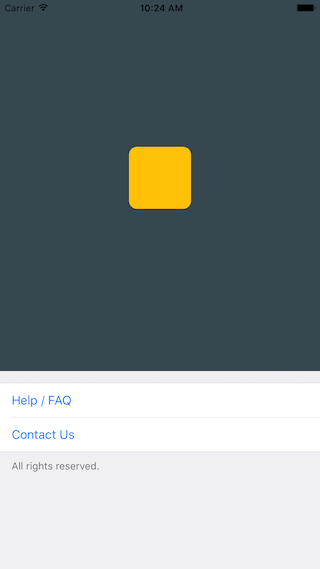
import React, {
Component
} from 'react';
import {
ActivityIndicatorIOS,
AppRegistry,
ScrollView,
StyleSheet,
SwitchIOS,
Text,
View
} from 'react-native';
import {
Cell,
CustomCell,
Section,
TableView
} from 'react-native-tableview-simple';
/**
* Sample React Native App
* https://github.com/facebook/react-native
*/
class Example extends Component {
render() {
return (
<ScrollView contentContainerStyle={styles.stage}>
<View style={{
backgroundColor: '#37474F',
height: 500,
alignItems: 'center',
justifyContent: 'center'
}}>
<View style={{
backgroundColor: '#ffc107',
width: 80,
height: 80,
borderRadius: 10
}}></View>
</View>
<TableView>
<Section footer="All rights reserved.">
<Cell title="Help / FAQ" titleTextColor="#007AFF" onPress={() => console.log('open Help/FAQ')}/>
<Cell title="Contact Us" titleTextColor="#007AFF" onPress={() => console.log('open Contact Us')}/>
</Section>
</TableView>
</ScrollView>
);
}
};
const styles = StyleSheet.create({
stage: {
backgroundColor: '#EFEFF4',
paddingBottom: 20,
flex: 1
},
});
AppRegistry.registerComponent('example', () => Example);react-native-tableview-simple vs. Native iOS
The left screen is build using react-native-tableview-simple. The right one is native.
react-native-tableview-simple |
Native iOS |
|---|---|
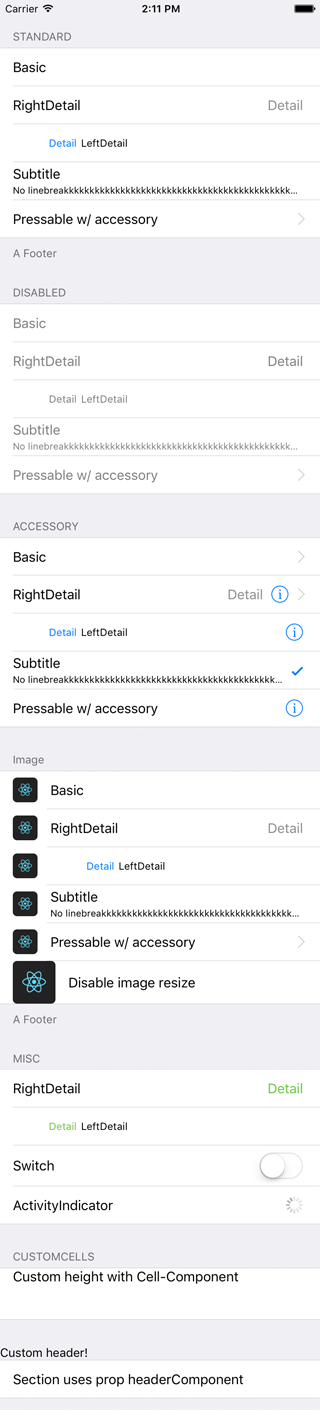 |
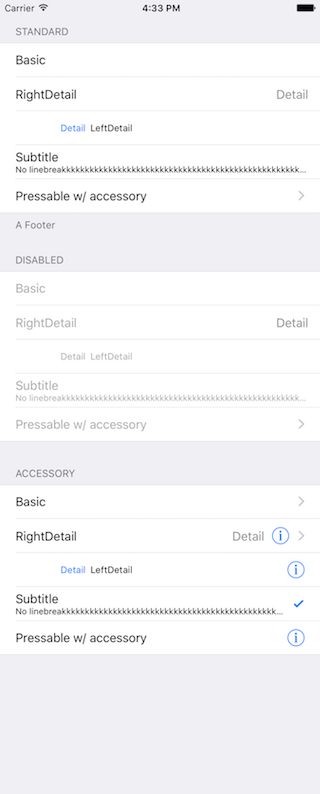 |
import React, {
Component
} from 'react';
import {
ActivityIndicatorIOS,
AppRegistry,
ScrollView,
StyleSheet,
SwitchIOS,
Text,
View
} from 'react-native';
import {
Cell,
CustomCell,
Section,
TableView
} from 'react-native-tableview-simple';
/**
* Sample React Native App
* https://github.com/facebook/react-native
*/
class Example extends Component {
render() {
return (
<ScrollView contentContainerStyle={styles.stage}>
<TableView>
<Section header="STANDARD" footer="A Footer">
<Cell cellStyle="Basic" title="Basic"/>
<Cell cellStyle="RightDetail" title="RightDetail" detail="Detail" />
<Cell cellStyle="LeftDetail" title="LeftDetail" detail="Detail"/>
<Cell cellStyle="Subtitle" title="Subtitle" detail="No linebreakkkkkkkkkkkkkkkkkkkkkkkkkkkkkkkkkkkkkkkkkkkkkkkkkkkkkkkkkkkkkkkkkkkk"/>
<Cell cellStyle="Basic" title="Pressable w/ accessory" accessory="DisclosureIndicator" onPress={() => console.log('Heyho!')}/>
</Section>
<Section header="DISABLED">
<Cell cellStyle="Basic" isDisabled={true} title="Basic"/>
<Cell cellStyle="RightDetail" isDisabled={true} title="RightDetail" detail="Detail" />
<Cell cellStyle="LeftDetail" isDisabled={true} title="LeftDetail" detail="Detail"/>
<Cell cellStyle="Subtitle" isDisabled={true} title="Subtitle" detail="No linebreakkkkkkkkkkkkkkkkkkkkkkkkkkkkkkkkkkkkkkkkkkkkkkkkkkkkkkkkkkkkkkkkkkkk"/>
<Cell cellstyle="Basic" isDisabled={true} title="Pressable w/ accessory" accessory="DisclosureIndicator" onPress={() => {console.log('Heyho!')}}/>
</Section>
<Section header="ACCESSORY">
<Cell cellStyle="Basic" accessory="DisclosureIndicator" title="Basic"/>
<Cell cellStyle="RightDetail" accessory="DetailDisclosure" title="RightDetail" detail="Detail" />
<Cell cellStyle="LeftDetail" accessory="Detail" title="LeftDetail" detail="Detail"/>
<Cell cellStyle="Subtitle" accessory="Checkmark" title="Subtitle" detail="No linebreakkkkkkkkkkkkkkkkkkkkkkkkkkkkkkkkkkkkkkkkkkkkkkkkkkkkkkkkkkkkkkkkkkkk"/>
<Cell cellStyle="Basic" accessory="Detail" title="Pressable w/ accessory" onPress={() => console.log('Heyho!')}/>
</Section>
<Section header="CUSTOMCELLS">
<CustomCell>
<Text style={{flex: 1, fontSize: 16}}>Loading</Text>
<ActivityIndicatorIOS/>
</CustomCell>
<CustomCell>
<Text style={{flex: 1, fontSize: 16}}>Switch</Text>
<SwitchIOS/>
</CustomCell>
<CustomCell contentContainerStyle={{ height: 60 }}>
<Text style={{ flex: 1, fontSize: 16 }}>Custom height</Text>
</CustomCell>
</Section>
</TableView>
</ScrollView>
);
}
};
const styles = StyleSheet.create({
stage: {
backgroundColor: '#EFEFF4',
paddingTop: 20,
paddingBottom: 20,
},
});
AppRegistry.registerComponent('example', () => Example);
Todo
- Support an
image-Prop

