Package Exports
- react-native-tableview-simple
This package does not declare an exports field, so the exports above have been automatically detected and optimized by JSPM instead. If any package subpath is missing, it is recommended to post an issue to the original package (react-native-tableview-simple) to support the "exports" field. If that is not possible, create a JSPM override to customize the exports field for this package.
Readme
react-native-tableview-simple
If you like my component and want to buy me a coffee, checkout my Patreon page – Thanks!
This cross-platform component is inspired by the iOS-TableView. Made with pure CSS, the intention is to provide a flexible and lightweight alternative to a bridged component.
A possible use case might be an about- or a settings-screen with a few rows.
For displaying long datalists it is recommended to use the FlatList Component together with Cell and Separator Components. (see example)
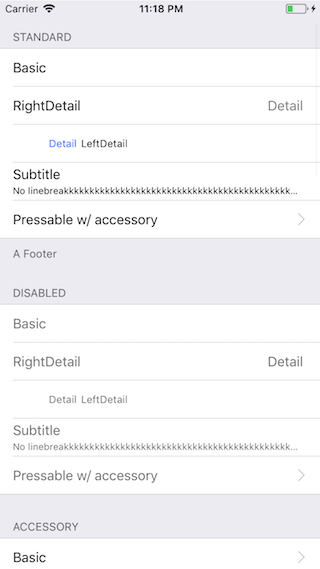
Have a look at the examples below! :-)
Installation
- Install as dependency:
// yarn
yarn add react-native-tableview-simple
// or npm
npm i react-native-tableview-simple --S- Add needed components:
import {
Cell,
Section,
TableView,
} from 'react-native-tableview-simple';Extensible
react-native-tableview-simple provides you with some predefined CSS-styles, inspired by the native TableView.
You can always mix the Cell-instances inside a Section, with other (React-Native)-Views.
Therefore the Cell-Component itself can't be manipulated heavily.
If you aren't satisfied with a component, feel free to create a PR or just create and use a custom component.
Submit a Custom Cell-Component
Maybe you want to add your lovely designed Cell-Component to the project.
Just move your component to the folder components and choose a meaningful name! :-)
Props
TableView
Currently TableView doesn't support any properties.
Section
The Section component is needed to render the Cells together with Separators.
It's possible to use the Flatlist component instead (Example).
| Prop | Default | Type | Description |
|---|---|---|---|
| allowFontScaling | true |
bool |
Respect Text Size accessibility setting on iOS |
| footerComponent | - | React.Component |
Inject any component to replace original footer (optional) |
| headerComponent | - | React.Component |
Inject any component to replace original header (optional) |
| footer | - | string |
Footer value |
| footerTextColor | #6d6d72 |
string |
Text color of footer |
| header | - | string |
Header value |
| headerTextColor | #6d6d72 |
string |
Text color of header |
| hideSeparator | false |
bool |
Hide separators |
| sectionPaddingBottom | 15 |
number |
Padding bottom of section |
| sectionPaddingTop | 15 |
number |
Padding top of section |
| sectionTintColor | #EFEFF4 |
string |
Background color of section |
| separatorInsetLeft | 15 |
number |
Left inset of separator |
| separatorInsetRight | 0 |
number |
Right inset of separator |
| separatorTintColor | #C8C7CC |
string |
Color of separator |
Cell
The style of the Cell component is inspired by the native UITableView.
Because the Cell component is created with CSS only, its highly flexible.
The content of the cell is separated in three views, which can all be modified via props: cellImageView | cellContentView | cellAccessoryView.
To get an idea what you can modify via props, have a look at the examples below.
| Prop | Default | Type | Description |
|---|---|---|---|
| accessory | - | string |
Predefined accessory: DisclosureIndicator, Detail, DetailDisclosure, Checkmark |
| accessoryColor | #007AFF |
string |
Color of accessory |
| allowFontScaling | true |
bool |
Respect Text Size accessibility setting on iOS |
| backgroundColor | #FFF |
string |
Background color of cell |
| cellStyle | Basic |
string |
Predefined styles: Basic, RightDetail, LeftDetail, Subtitle |
| cellAccessoryView | - | React.Component |
Replace accessory view component (e.g.: add Switch or ActivityIndicator) |
| cellContentView | - | React.Component |
Replace content view component |
| cellImageView | - | React.Component |
Replace image view component |
| contentContainerStyle | {} |
View.propTypes.style |
These styles will be applied to the content container which wraps all of the child views. Overrides cellStyle (e.g.: Override paddingLeft and paddingRight or set fixed height) |
| detail | - | string or number |
Detail value |
| detailTextStyle | {} |
Text.propTypes.style |
These styles will be applied to the (left- / right-) detail Text-Component. |
| disableImageResize | false |
bool |
Disable resizing of image |
| highlightActiveOpacity | 0.8 |
number |
Opacity of cell when touch is active |
| highlightUnderlayColor | black |
string |
Color of underlay that will show through when touch is active |
| isDisabled | false |
bool |
Cell is disabled. onPress will not get triggered |
| image | - | React.Component (Image) |
Image component displayed on the left. Will resized automatically |
| leftDetailColor | #007AFF |
string |
Text color of left detail |
| rightDetailColor | #8E8E93 |
string |
Text color of right detail |
| subtitleColor | #000 |
string |
Text color of subtitle |
| subtitleTextStyle | {} |
Text.propTypes.style |
These styles will be applied to the subtitle Text-Component. |
| title | - | string or number or React.Component |
Title value |
| titleTextColor | #000 |
string |
Text color of title |
| titleTextStyle | {} |
Text.propTypes.style |
These styles will be applied to the title Text-Component (e.g.: update fontSize or fontFamily) |
| titleTextStyleDisabled | {} |
Text.propTypes.style |
These styles will be applied to the title Text-Component, when the cell is disabled |
| onPress | - | func or false |
If set, cell will be automaticaly initialized with TouchableHighlight |
Wrap Cell
Sometimes custom Cell components are needed.
By creating new component, which is based on Cell, its only necessary to set the props once.
...
import {
Cell,
Section,
TableView,
} from 'react-native-tableview-simple';
const CellVariant = (props) => (
<Cell
{...props}
cellContentView={
<View
style={{ alignItems: 'center', flexDirection: 'row', flex: 1, paddingVertical: 10 }}
>
<Text
allowFontScaling
numberOfLines={1}
style={{ flex: 1, fontSize: 20 }}
>
{props.title}
</Text>
</View>
}
/>
);
...
<TableView>
<Section>
<CellVariant title="Element 1" />
<CellVariant title="Element 2" />
<CellVariant title="Element 3" />
<CellVariant title="Element 4" />
</Section>
</TableView>
...Separator
In general the Separator component is used internally by the Section component.
But additionally this component can be used together with FlatList.
See the example below.
| Prop | Default | Type | Description |
|---|---|---|---|
| backgroundColor | #EFEFF4 |
string |
Background color |
| insetLeft | 15 |
number |
Left inset of separator |
| insetRight | 0 |
number |
Right inset of separator |
| isHidden | false |
bool |
Hide separator but keeping its height |
| tintColor | #C8C7CC |
string |
Color of separator |
Examples
The following examples can be found in the folder example.
To run the example project, follow these steps:
git clone https://github.com/Purii/react-native-tableview-simplecd exampleyarnornpm i- run
/example/ios/example.xcodeprojvia Xcode
Quick look
// ActivityIndicator as accessory
<Cell
title="Switch"
cellAccessoryView={<Switch />}
contentContainerStyle={{ paddingVertical: 4 }} // Adjust height
/>
// Switch as accessory
<Cell
title="ActivityIndicator"
cellAccessoryView={<ActivityIndicator />}
/>
// TextInput
<Cell
cellContentView={<TextInput style={{fontSize: 16, flex: 1}} placeholder="TextInput"/>}
/>
// Image
<Cell
title="Image"
image={
<Image
style={{ borderRadius: 5 }}
source={{
uri: 'https://facebook.github.io/react/img/logo_og.png',
}}
/>
}
/>Use case: About-screen
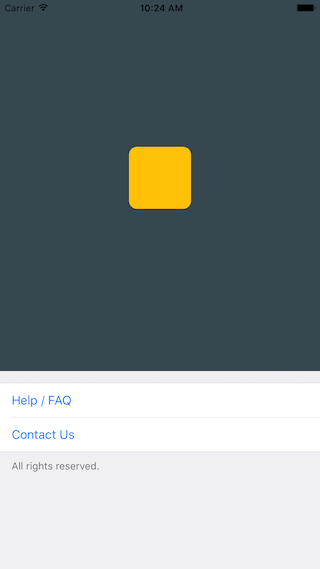
/**
* Sample React Native App
* https://github.com/facebook/react-native
* @flow
*/
import React, {
Component
} from 'react';
import {
AppRegistry,
ScrollView,
StyleSheet,
Text,
View
} from 'react-native';
import {
Cell,
Section,
TableView
} from 'react-native-tableview-simple';
export default class App extends Component<{}> {
render() {
return (
<ScrollView contentContainerStyle={styles.stage}>
<View style={{
backgroundColor: '#37474F',
height: 500,
alignItems: 'center',
justifyContent: 'center'
}}>
<View style={{
backgroundColor: '#ffc107',
width: 80,
height: 80,
borderRadius: 10
}}></View>
</View>
<TableView>
<Section footer="All rights reserved.">
<Cell title="Help / FAQ" titleTextColor="#007AFF" onPress={() => console.log('open Help/FAQ')}/>
<Cell title="Contact Us" titleTextColor="#007AFF" onPress={() => console.log('open Contact Us')}/>
</Section>
</TableView>
</ScrollView>
);
}
};
const styles = StyleSheet.create({
stage: {
backgroundColor: '#EFEFF4',
paddingBottom: 20,
flex: 1
},
});react-native-tableview-simple vs. Native iOS
The left screen is build using react-native-tableview-simple. The right one is native.
react-native-tableview-simple |
Native iOS |
|---|---|
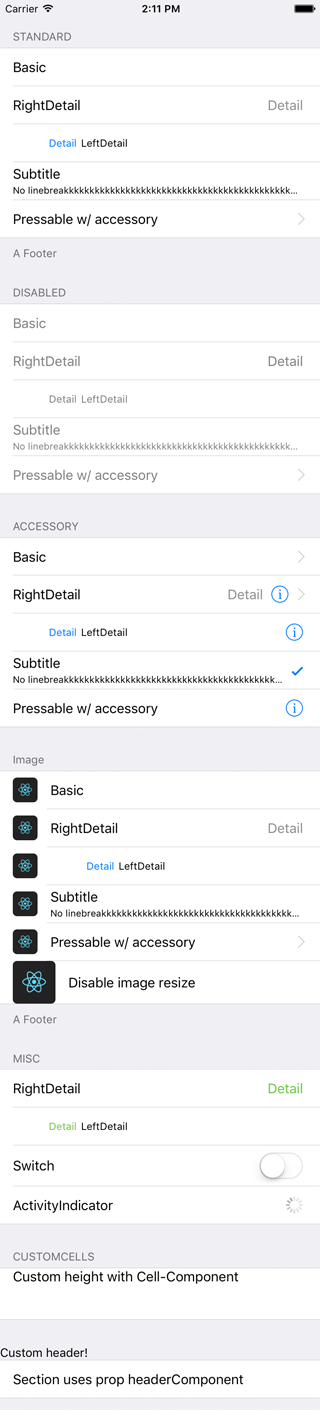 |
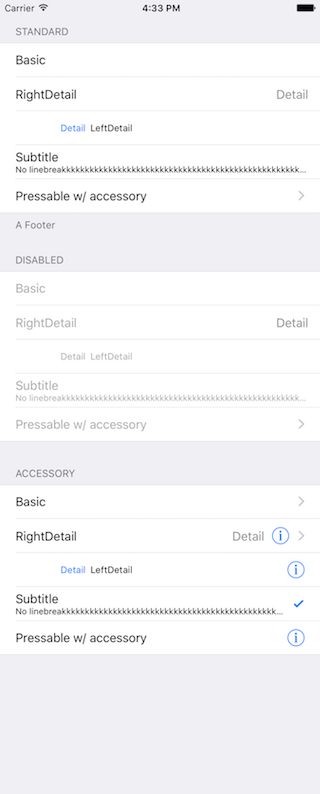 |
/**
* Sample React Native App
* https://github.com/facebook/react-native
* @flow
*/
import React, {
Component,
} from 'react';
import {
ActivityIndicator,
AppRegistry,
Dimensions,
Image,
ScrollView,
StyleSheet,
Switch,
Text,
TextInput,
View,
} from 'react-native';
import {
Cell,
Section,
TableView,
} from 'react-native-tableview-simple';
export default class App extends Component<{}> {
render() {
return (
<ScrollView contentContainerStyle={styles.stage}>
<TableView>
<Section header="STANDARD" footer="A Footer">
<Cell cellStyle="Basic" title="Basic" />
<Cell cellStyle="RightDetail" title="RightDetail" detail="Detail" />
<Cell cellStyle="LeftDetail" title="LeftDetail" detail="Detail" />
<Cell
cellStyle="Subtitle"
title="Subtitle"
detail="No linebreakkkkkkkkkkkkkkkkkkkkkkkkkkkkkkkkkkkkkkkkkkkkkkkkkkkkkkkkkkkkkkkkkkkk"
/>
<Cell
cellStyle="Basic"
title="Pressable w/ accessory"
accessory="DisclosureIndicator"
onPress={() => console.log('Heyho!')}
/>
</Section>
<Section header="DISABLED">
<Cell cellStyle="Basic" isDisabled title="Basic" />
<Cell
cellStyle="RightDetail"
isDisabled
title="RightDetail"
detail="Detail"
/>
<Cell
cellStyle="LeftDetail"
isDisabled
title="LeftDetail"
detail="Detail"
/>
<Cell
cellStyle="Subtitle"
isDisabled
title="Subtitle"
detail="No linebreakkkkkkkkkkkkkkkkkkkkkkkkkkkkkkkkkkkkkkkkkkkkkkkkkkkkkkkkkkkkkkkkkkkk"
/>
<Cell
cellStyle="Basic"
isDisabled
title="Pressable w/ accessory"
accessory="DisclosureIndicator"
onPress={() => console.log('Heyho!')}
/>
</Section>
<Section header="ACCESSORY">
<Cell
cellStyle="Basic"
accessory="DisclosureIndicator"
title="Basic"
/>
<Cell
cellStyle="RightDetail"
accessory="DetailDisclosure"
title="RightDetail"
detail="Detail"
/>
<Cell
cellStyle="LeftDetail"
accessory="Detail"
title="LeftDetail"
detail="Detail"
/>
<Cell
cellStyle="Subtitle"
accessory="Checkmark"
title="Subtitle"
detail="No linebreakkkkkkkkkkkkkkkkkkkkkkkkkkkkkkkkkkkkkkkkkkkkkkkkkkkkkkkkkkkkkkkkkkkk"
/>
<Cell
cellStyle="Basic"
accessory="Detail"
title="Pressable w/ accessory"
onPress={() => console.log('Heyho!')}
/>
</Section>
<Section header="Image" footer="A Footer">
<Cell
cellStyle="Basic"
title="Basic"
image={
<Image
style={{ borderRadius: 5 }}
source={{
uri: 'https://facebook.github.io/react/img/logo_og.png',
}}
/>
}
/>
<Cell
cellStyle="RightDetail"
title="RightDetail"
detail="Detail"
image={
<Image
style={{ borderRadius: 5 }}
source={{
uri: 'https://facebook.github.io/react/img/logo_og.png',
}}
/>
}
/>
<Cell
cellStyle="LeftDetail"
title="LeftDetail"
detail="Detail"
image={
<Image
style={{ borderRadius: 5 }}
source={{
uri: 'https://facebook.github.io/react/img/logo_og.png',
}}
/>
}
/>
<Cell
cellStyle="Subtitle"
title="Subtitle"
detail="No linebreakkkkkkkkkkkkkkkkkkkkkkkkkkkkkkkkkkkkkkkkkkkkkkkkkkkkkkkkkkkkkkkkkkkk"
image={
<Image
style={{ borderRadius: 5 }}
source={{
uri: 'https://facebook.github.io/react/img/logo_og.png',
}}
/>
}
/>
<Cell
cellStyle="Basic"
title="Pressable w/ accessory"
accessory="DisclosureIndicator"
onPress={() => console.log('Heyho!')}
image={
<Image
style={{ borderRadius: 5 }}
source={{
uri: 'https://facebook.github.io/react/img/logo_og.png',
}}
/>
}
/>
<Cell
cellStyle="Basic"
title="Disable image resize"
disableImageResize
image={
<Image
style={{ height: 50, width: 50, borderRadius: 5 }}
source={{
uri: 'https://facebook.github.io/react/img/logo_og.png',
}}
/>
}
/>
</Section>
<Section header="MISC">
<Cell
cellStyle="RightDetail"
title="RightDetail"
detail="Detail"
rightDetailColor="#6cc644"
/>
<Cell
cellStyle="LeftDetail"
title="LeftDetail"
detail="Detail"
leftDetailColor="#6cc644"
/>
<Cell
cellStyle="Basic"
title="Switch"
cellAccessoryView={<Switch />}
contentContainerStyle={{ paddingVertical: 4 }}
/>
<Cell
cellStyle="Basic"
title="ActivityIndicator"
cellAccessoryView={<ActivityIndicator />}
/>
<Cell
cellContentView={<TextInput style={{fontSize: 16, flex: 1}} placeholder="TextInput"/>}
/>
</Section>
<Section header="CUSTOMCELLS">
<Cell
onPress={() => console.log('Heyho!')}
contentContainerStyle={{ alignItems: 'flex-start', height: 60 }}
cellContentView={
<Text style={{ flex: 1, fontSize: 16 }}>
Custom height with Cell-Component
</Text>
}
/>
</Section>
<Section headerComponent={<CustomSectionHeader />}>
<Cell cellStyle="Basic" title="Section uses prop headerComponent" />
</Section>
</TableView>
<View
style={{
minHeight: Dimensions.get('window').height,
}}
>
<View
style={{
backgroundColor: '#37474F',
height: 500,
alignItems: 'center',
justifyContent: 'center',
}}
>
<View
style={{
backgroundColor: '#ffc107',
width: 80,
height: 80,
borderRadius: 10,
}}
/>
</View>
<TableView>
<Section footer="All rights reserved.">
<Cell
title="Help / FAQ"
titleTextColor="#007AFF"
onPress={() => console.log('open Help/FAQ')}
/>
<Cell
title="Contact Us"
titleTextColor="#007AFF"
onPress={() => console.log('open Contact Us')}
/>
</Section>
</TableView>
</View>
</ScrollView>
);
}
};
const styles = StyleSheet.create({
stage: {
backgroundColor: '#EFEFF4',
paddingTop: 20,
paddingBottom: 20,
},
});Render with FlatList
import React from 'react';
import { FlatList } from 'react-native';
import { Cell, Separator, TableView } from 'react-native-tableview-simple';
const data = [
{ id: 1, title: '1' },
{ id: 2, title: '2' },
{ id: 3, title: '3' },
{ id: 4, title: '4' },
];
export default (ExampleWithFlatList = () =>
<FlatList
data={data}
keyExtractor={(item, index) => item.id}
renderItem={({ item, separators }) =>
<Cell
title={item.title}
onPress={console.log}
onHighlightRow={separators.highlight}
onUnHighlightRow={separators.unhighlight}
/>}
ItemSeparatorComponent={({ highlighted }) =>
<Separator isHidden={highlighted} />}
/>);


