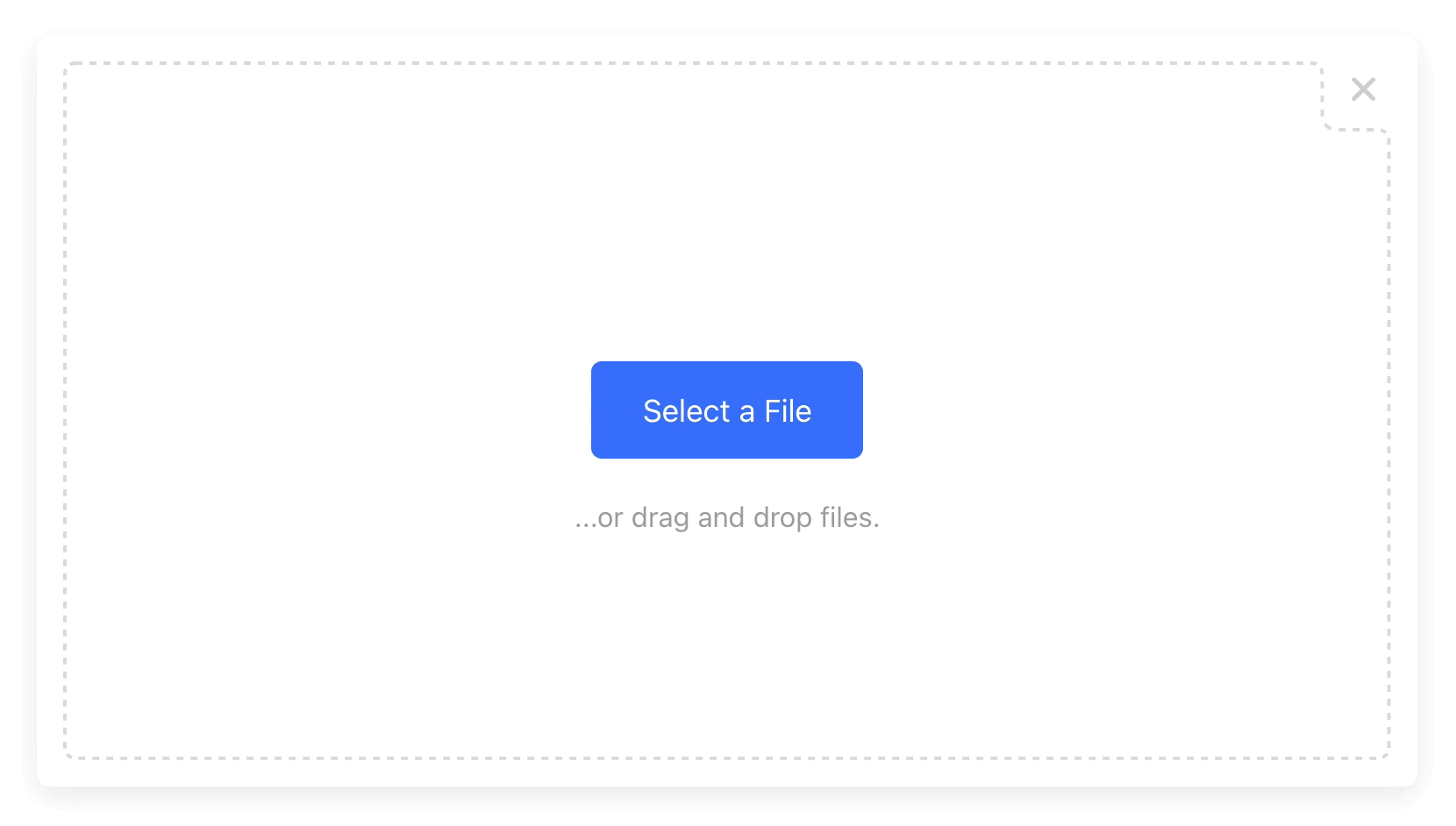Package Exports
- uploader
- uploader/dist/main.js
This package does not declare an exports field, so the exports above have been automatically detected and optimized by JSPM instead. If any package subpath is missing, it is recommended to post an issue to the original package (uploader) to support the "exports" field. If that is not possible, create a JSPM override to customize the exports field for this package.
Readme
File & Image Uploader
(With Integrated Cloud Storage)
Get Started — Try on CodePen
Supports: single & multi-file uploads, modal & inline views, localization, mobile, and more...
Installation
Install via NPM:
npm install uploaderOr via a <script> tag:
<script src="https://js.upload.io/uploader/v1"></script>Usage
Initialize
Initialize once at the start of your application — required when using data-* attributes too:
// Ignore if installed via a script tag.
const { Uploader } = require("uploader");
// Get production API keys from Upload.io
const uploader = new Uploader({
apiKey: "free"
});Open the Modal
With JavaScript — Try on CodePen:
uploader.open({ multi: true }).then(
files => alert(files.length === 0
? "No files selected."
: `Files uploaded:\n${files.map(x => x.fileUrl).join("\n")}`),
error => alert(error)
);Or with HTML — Try on CodePen:
<button data-upload-config='{ "multi": true }'
data-upload-complete='alert(
`Files uploaded:\n${event.files.map(x => x.fileUrl).join("\n")}`
)'>
Upload Files...
</button>Get the Result
With JavaScript:
.open() returns a promise of UploadedFile[]:
[
{
accountId: "FW251aX", // The Upload.io account the file was uploaded to.
file: { ... }, // DOM file object (from the <input> element).
fileId: "FW251aXa9ku...", // The uploaded file ID. Append to 'https://files.upload.io/' for the file.
fileUrl: "https://files.upload.io/FW25...", // The uploaded file URL.
fileSize: 12345, // File size in bytes.
mime: "image/jpeg", // File MIME type.
tags: [ // Tags manually & automatically assigned to this file.
{ name: "tag1", searchable: true },
{ name: "tag2", searchable: true },
...
]
},
...
]Or with HTML:
<a data-upload-complete="console.log(JSON.stringify(event.files))">
Upload a file...
</a>- The
data-upload-completeattribute is fired on completion. - The
event.filesarray contains the uploaded files. - The above example opens an Uploader which logs the same output as the JavaScript example.
👀 More Examples
Creating a "Single File" Upload Button
With JavaScript — Try on CodePen:
uploader.open().then(files => alert(JSON.stringify(files)));Or with HTML — Try on CodePen:
<button data-upload-complete='alert(JSON.stringify(event.files))'>
Upload a Single File...
</button>Creating a "Multi File" Upload Button
With JavaScript — Try on CodePen:
uploader.open({ multi: true }).then(files => alert(JSON.stringify(files)));Or with HTML — Try on CodePen:
<button data-upload-config='{ "multi": true }'
data-upload-complete='alert(JSON.stringify(event.files))'>
Upload Multiple Files...
</button>Using Uploader as a Dropzone
You can use Uploader as a dropzone — rather than a modal — by specifying layout: "inline" and a container:
With JavaScript — Try on CodePen:
uploader
.open({
multi: true,
layout: "inline",
container: "#example_div_id" // Replace with the ID of an existing DOM element.
})
.then(files => alert(JSON.stringify(files)));Or with HTML — Try on CodePen:
<div data-upload-config='{ "multi": true }'
data-upload-complete="alert(JSON.stringify(event.files))"
style="position: relative; width: 450px; height: 300px;">
</div>Note:
- You must set
position: relative,widthandheighton the containerdiv. container&layout: "inline"are auto-set when usingdata-*ondivelements.
🚀 SPA Support
Uploader is SPA-friendly — even when using data-* attributes to render your widgets.
Uploader automatically observes the DOM for changes, making the data-upload-complete attribute safe for SPAs that introduce elements at runtime.
⚙️ Configuration
All configuration is optional.
With JavaScript:
uploader
.open({
container: "body", // "body" by default.
layout: "modal", // "modal" by default. "inline" also supported.
locale: myCustomLocale, // EN_US by default. (See "Localization" section below.)
maxFileSizeBytes: 1024 ** 2, // Unlimited by default.
mimeTypes: ["image/jpeg"], // Unrestricted by default.
multi: false, // False by default.
tags: ["profile_picture"] // Requires an Upload.io account.
})
.then(files => alert(files))Or with HTML:
<button data-upload-complete='alert(event.files)'
data-upload-config='{
"container": "body",
"layout": "modal",
"multi": false
}'>
Upload a File...
</button>Localization
Default is EN_US:
const myCustomLocale = {
"addAnotherFile": "Add another file...",
"cancel": "cancel",
"cancelled!": "cancelled",
"finish": "Finished",
"finishIcon": true,
"maxSize": "Max size:",
"orDragDropFile": "...or drag and drop a file.",
"orDragDropFiles": "...or drag and drop files.",
"pleaseWait": "Please wait...",
"removed!": "removed",
"remove": "remove",
"unsupportedFileType": "File type not supported.",
"uploadFile": "Select a File",
"uploadFiles": "Select Files"
}📷 Resizing & Cropping Images
Given an uploaded image URL:
https://files.upload.io/W142hJkHhVSQ5ZQ5bfqvanQResize with:
https://files.upload.io/W142hJkHhVSQ5ZQ5bfqvanQ/thumbnailAuto-crop with:
https://files.upload.io/W142hJkHhVSQ5ZQ5bfqvanQ/thumbnail-square🎯 Features
Uploader is the file & image uploader for Upload.io: the file upload service for developers.
Core features (available without an account):
- Beautifully clean UI widget.
- Lightweight. (29KB gzipped including all dependencies — see Upload.js for an ultra-lightweight solution.)
- Single & Multi-File Uploads.
- Fluid Layout & Mobile-Friendly.
- Modal & Inline Modes.
- Localization.
- Integrated File Hosting:
- Files stored on Upload.io for 4 hours with the
"free"API key. - Files hosted via the Upload CDN: 100 locations worldwide.
- Files stored on Upload.io for 4 hours with the
- Image Transformations:
- Append
/thumbnailor/thumbnail-squareto your image URLs. - Get more transformations with a full account.
- Append
All features (available with an account):
- Permanent Storage.
- Unlimited Daily Uploads. (The
"free"API key allows 100 uploads per day per IP.) - Extended CDN Coverage. (Files served from 300+ locations worldwide.)
- Upload & Download Authentication. (Supports federated auth via your own JWT authorizer.)
- File & Folder Management Console.
- Expiring Links.
- Custom CNAME.
- Advanced Upload Control:
- Rate Limiting.
- Traffic Limiting.
- File Size Limiting.
- IP Blacklisting.
- File Type Blacklisting.
- And More...
Contribute
If you would like to contribute to Uploader:
- Add a GitHub Star to the project (if you're feeling generous!).
- Determine whether you're raising a bug, feature request or question.
- Raise your issue or PR.